
CATEGORIES:
BiologyChemistryConstructionCultureEcologyEconomyElectronicsFinanceGeographyHistoryInformaticsLawMathematicsMechanicsMedicineOtherPedagogyPhilosophyPhysicsPolicyPsychologySociologySportTourism
Processing: Summary
Processing is the 'thinking' that the computer does. It is not like the way a human brain thinks. The computer processor must do many small commands to accomplish even a simple task like adding two numbers together and displaying the result on a screen.
Computer do their thinking with 1's and 0's. All data must be turned into a sequence of on/off values, which are binary numbers. There are several code sets which translate our usual letters and numbers into binary numbers. ASCII is the smallest set. Unicode tries to represent every symbol in every language on the planet.
The CPU, or central processing unit, is where the work gets done. It has two parts, Control Unit and Arithmetic/Logic Unit. It uses Main Memory to store values while working with them or while they are waiting their turn. The Machine Cycle has four parts - fetch an instruction, decode it into machine language, execute the instruction, store the result in main memory. The speed of this process is measured in MIPS, millions of instructions per second.
A memory address hold one byte of data. This gives the computer a way to find a value or instruction, like a street address. A byte equals 8 bits. A kilobyte is 1024 bytes. A megabyte is 1024 kilobytes. 1024 is 2 raised to the 10th power.
The speed of the processor is affected by the system clock speed (an electronic timing pulse), the system bus width (the amount of data the processor can send out at once), and the size of a word (the amount of data the processor can process at once).
The physical parts in the machine cycle are the processor chip and the memory chips. These are attached to the motherboard, also called the main circuit board.
The motherboard also has slots for peripheral devices like video cards and sound cards plus connections for drives like a hard drive and a DVD drive. The power supply provides power to all of the devices and the motherboard itself.
Processing: Quiz
For each question, click on  the radio button beside your answer. You will be notified immediately whether your choice is correct or not. Double clicking may work better.
the radio button beside your answer. You will be notified immediately whether your choice is correct or not. Double clicking may work better.
Top of Form
1. The information processing cycle includes the following processes:
 input, processing, output, storage
input, processing, output, storage
 input, output, manipulation, arithmetic
input, output, manipulation, arithmetic
 data, processing, printing, editing
data, processing, printing, editing
 storage, display, data, information
storage, display, data, information
2. The computer's processor consists of the following parts:
 CPU and Main Memory
CPU and Main Memory
 Control Unit and ALU
Control Unit and ALU
 Main Memory and storage
Main Memory and storage
 Operating system and Applications
Operating system and Applications
3. CPU stands for______.
 Core packet unit
Core packet unit
 Clock picket unit
Clock picket unit
 Central processing unit
Central processing unit
 Central product unit
Central product unit
4. The arithmetic/logic unit performs the following actions:
 checks data for accuracy
checks data for accuracy
 does calculations using addition, subtraction, multiplication, and division
does calculations using addition, subtraction, multiplication, and division
 does logical comparisons, such as equal to, greater than, less than
does logical comparisons, such as equal to, greater than, less than
 both calculations and logical comparisons
both calculations and logical comparisons
5. The main memory of a computer must be large enough to contain the active parts of _____.
 the operating system
the operating system
 the applications
the applications
 input/output storage & working storage
input/output storage & working storage
 all of the above
all of the above
6. The name of the location of a particular piece of data is its _____.
 address
address
 memory name
memory name
 storage site
storage site
 data location
data location
7. A megabyte is actually equal to ____ kilobytes.
 100
100
 1000
1000
 1024
1024
 1024 x 1024
1024 x 1024
8. The clock rate of a processor is measured in ____.
 milliseconds
milliseconds
 megahertz or gigahertz
megahertz or gigahertz
 megabytes or gigabytes
megabytes or gigabytes
 nanoseconds
nanoseconds
9. If the bus width of a processor is 16 bits, that means that the processor can _____ 16 bits of data at a time.
 add
add
 transfer
transfer
 count
count
 think with
think with
10. If a processor has a word size of 32 bits, compared to a processor with a word size of 16 bits, it can process _____ at a time.
 twice as much
twice as much
 half as much
half as much
 a fourth as much
a fourth as much
 the same amount
the same amount
Output: Intro
What is Output?
| Input Processing Output Storage | 
|
Output is data that has been processed into useful form, now called Information.
Types of Output

| Hard copy: Printed on paper or other permanent media |
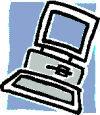
| Soft copy: Displayed on screen or by other non-permanent means |
Categories of Output
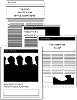
| 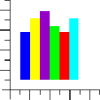
| 
|
| Text documents including reports, letters, etc. | Graphics charts, graphs, pictures | Multimedia combination of text, graphics, video, audio |
The most often used means of Output are the printer for hard copy and the computer screen for soft copy. Let's look at the features of each.
Output: Printer Features
The job of a printer is to put on paper what you see on your monitor. A successful print job must be easy to do and give you a document that looks like what you saw on the screen. That makes for a happy day!
Monitor screens and printers do not use the same formatting rules. In the olden days of computers, the way something looked on the screen could be VERY different from how it would look when printed.
Early word processors didn't have a way to show what the printed version would look like. Nowdays a word processor that doesn't have print preview, would be laughed off the shelf. We expect to see a WYSIWYG view (What You See Is What You Get), where you see almost exactly what the document will look like in print, while you are still working on it.
How fast?
The speed of a printer is measured in several ways:
|
What paper type?
Continuous-Form Paper
 Old style: Sheets are connected together with a strip of punched holes running down each side. The pages unfold in a zig-zag. After printing, you can tear the pages apart and tear off the punched hole strips. Those holes are used to pull the paper through the printer.
Old style: Sheets are connected together with a strip of punched holes running down each side. The pages unfold in a zig-zag. After printing, you can tear the pages apart and tear off the punched hole strips. Those holes are used to pull the paper through the printer.
This kind of paper is not used as often as it once was. It is still used with sheets of forms amd receipts that make multiple copies with carbonless paper (using old-style dot-matrix printers).
| Advantage: |
|
| Disadvantage: |
|
Single Sheet

| Advantage: |
|
| Disadvantage: |
|
What print quality?
| LQ | Letter Quality = | as good as best typewriter output |
| NLQ | Near Letter Quality = | nearly as good as best typewriter output |
| Draft | used internally or for a test print | |
| The better the quality, the slower the printing. |
A measure of print quality using numbers is printer resolution. Measured in dots per inch (dpi), this determines how smooth a diagonal line is when printed. A resolution of 300 dpi will produce text that shows jagged edges only under a magnifying glass. A lower resolution than this will produce text with stair-step edges, especially at large sizes. Even higher resolutions are needed to get smooth photo reproduction.
Professionals in graphics use 1200 to 2400 dpi printers. Draft quality on such a printer would be 600 dpi.
What will it print?
Printers vary in what varieties of type they can print. You must know the limits of your printer to avoid unhappy surprises! Modern printers can handle most anything, but older printers may not. Yes, there are still old, clunky computers and printers in use out there in the real world.
| Typeface | Set of letters, numbers, and special characters with similar design 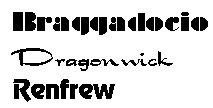
|
| Styles | Bold, italic, underlined... |
| Size | Is measured in points One point = 1/72 of an inch like: 12 pt 18 pt 24 pt 36 pt Use 10 or 12 pt for writing a letter or report. |
| Font | A complete set of letters, etc. in the same typeface, style, and size |
| Color | Printing in color takes longer, uses more expensive inks/toner, looks best on more expensive papers, but can add a lot to the quality of the output |
| Graphics | Pictures add a lot to a document, but not all printers can print graphics. |
Will it fit?
 The footprint, or the physical size of a printer, determines where it can be placed. You must consider several things:
The footprint, or the physical size of a printer, determines where it can be placed. You must consider several things:
- Where will you put it?
On top of a table or cabinet or on a shelf or in a drawer?? Is there enough space for the printer while you are using it - blank paper ready to go and the printed pages not picked up yet? -
 Blank paper
Blank paper
If the blank paper is in a drawer or tray under the printing mechanism, can you pull the drawer all the way out?
If the paper is in an upright stack on top of the printer, is there room for your hand and the paper as you put it blank pages? -
 Where does the printed page wind up?
Where does the printed page wind up?
On top of the printer or out in front of it? Is there a pull-out arm to catch printed pages? Can you leave it extended without blocking other drawers or walking paths?
There must be a good match between the space you need to work with the printer and the spot you choose to put it! Otherwise, your print-outs may wind up puddled on the floor or you could bash your knuckles whenever you put in a stack of blank paper.
What kind of cable connection?
| Serial cable | Sends data only 1 bit at a time Printer can be up to 1000 feet away from the computer. Maximum data transfer speed = 115 kilobits/s (.115Mbits/s) | 
|
| Parallel cable | Old type: Sends data 8 bits at a time Printer must be within 50 feet of the computer.
Maximum data transfer speed: 115 kilobytes/s (.115MBYTES/s). This is 8 times faster than the maximum serial speed.
Newer printers may need bi-directional cable so that the printer can talk back to the computer. Such a cable is required if the printer can give helpful error messages. It's startling, but nice, the first time your computer politely says "Ink is getting low" or "Please place paper in the AutoSheet feeder."
  Oddly, Windows XP does not support spooling for a parallel connection to a printer. Spooling is what allows you to do other things on the computer while the printer is processing and printing the document. WinXP does spool when the printer uses a USB connection. Oddly, Windows XP does not support spooling for a parallel connection to a printer. Spooling is what allows you to do other things on the computer while the printer is processing and printing the document. WinXP does spool when the printer uses a USB connection.
| 
|
| USB cable | Printer must be within 5 meters (16.5 feet) of the computer, when connecting straight to the computer. [You can hook up several 5 m. cables and USB hubs in a chain - up to 25 meters.] Maximum data transfer speed: 12 megabits/s (1.5 MBYTES/s) Lots faster! |  Copyright (c) 123RF Stock Photos
Copyright (c) 123RF Stock Photos
|
| Best choice: A USB (Universal Serial Bus) connection is likely your best choice, if your printer can use it. It is faster and a USB connector can be unplugged and re-plugged without turning off the system. USB ports are rapidly replacing parallel ports. The printer cannot handle the data as fast as the USB port can send it. The real limit on how fast a printer works is in how fast printer can get the characters onto the paper. Serial cable may have to be used if a printer is shared in a fairly large office, due to the length of cable needed. |
Date: 2015-01-11; view: 1716
| <== previous page | | | next page ==> |
| Processing: CPU | | | Types of Impact Printers |