
CATEGORIES:
BiologyChemistryConstructionCultureEcologyEconomyElectronicsFinanceGeographyHistoryInformaticsLawMathematicsMechanicsMedicineOtherPedagogyPhilosophyPhysicsPolicyPsychologySociologySportTourism
Input: Keyboard
The most often used input device is the keyboard.
The layout of the keys was borrowed from the typewriter with a number of new keys added. Various keyboards have different extra keys. A keyboard for a Windows computer has different extra keys than one for an Apple computer. Laptop computers have fewer keys but have an additional Fn key, that can be combined with other keys to replace the missing keys. Keyboards can be customized for other languages, too.
Example: Windows Keyboard

 Click on a key above (or section of keys) and see an explanation below.
Click on a key above (or section of keys) and see an explanation below.
 Show all explanations at once (good for printing)
Show all explanations at once (good for printing)
Explanation:
Input: Pointing Devices
A variety of pointing devices are used to move the cursor on the screen.
The most commonly used ones have two or three buttons to click for special functions.
| Mouse |   Old type: A ball underneath rolls as the mouse moves across the mouse pad.
New type: A laser shines on the surface under the mouse to detect the motion of the mouse. High tech! No mouse pad is needed if the surface is smooth but has variation in color or texture.
The cursor on the screen follows the motion of the mouse. Buttons on the mouse can be clicked or double-clicked to perform tasks, like to select an icon on the screen or to open the selected document. Old type: A ball underneath rolls as the mouse moves across the mouse pad.
New type: A laser shines on the surface under the mouse to detect the motion of the mouse. High tech! No mouse pad is needed if the surface is smooth but has variation in color or texture.
The cursor on the screen follows the motion of the mouse. Buttons on the mouse can be clicked or double-clicked to perform tasks, like to select an icon on the screen or to open the selected document.
 Many recent mice have a scroll wheel as the middle button.
Wireless mice are very popular. No cord to deal with - just batteries. Many recent mice have a scroll wheel as the middle button.
Wireless mice are very popular. No cord to deal with - just batteries.
 Practice clicking on the images of mice above. The image will change with a successful click. Practice clicking on the images of mice above. The image will change with a successful click.
| ||||
|
| Trackball |     Instead of moving the whole mouse around, the user rolls the trackball only, which is on the top or side.
Instead of moving the whole mouse around, the user rolls the trackball only, which is on the top or side.
| ||||
|
| Glidepad, Touchpad |  Copyright (c) 123RF Stock Photos
Uses a touch sensitive pad for controlling cursor. The user slides finger across the pad and the cursor follows the finger movement. For clicking there are buttons, or you can tap on the pad with a finger. The glidepad is a popular alternate pointing device for laptops.
Copyright (c) 123RF Stock Photos
Uses a touch sensitive pad for controlling cursor. The user slides finger across the pad and the cursor follows the finger movement. For clicking there are buttons, or you can tap on the pad with a finger. The glidepad is a popular alternate pointing device for laptops.
| ||||
|
| Game Devices | Cursor position is controlled by a joystick or with arrow buttons.
   
| ||||
|
| Pen Input |   Used esp. in Personal Digital Assistants (PDA) and some tablets and smart phones.
The pen is also called a stylus.
Pen Input is used for: Used esp. in Personal Digital Assistants (PDA) and some tablets and smart phones.
The pen is also called a stylus.
Pen Input is used for:
| ||||||
| |||||||
|
| Touchscreen |  Make selection by just touching the screen.
Used on smart phones, tablets, and screens in some larger devices like ATMs and gas pumps. Make selection by just touching the screen.
Used on smart phones, tablets, and screens in some larger devices like ATMs and gas pumps.
| ||||
|
Input: Terminals
A terminal consists of a keyboard and a screen so it can be considered an input device, especially some of the specialized types.
Some come as single units.
Terminals are also called:
- Display Terminals
- Video Display Terminals or VDT
 A dumb terminal or thin client has little or no ability to process or store data.
It is linked to minicomputer, mainframe, or super computer, which handles all the hard work. The keyboard and viewing screen may be a single piece of equipment.
The development of faster, smaller, cheaper computers did away with most uses for dumb terminals. But the trend is reversing somewhat with thin clients that are used with programs in the cloud. The documents are stored over the Internet and the programs that create and edit those documents are run from a browser. A dumb terminal or thin client has little or no ability to process or store data.
It is linked to minicomputer, mainframe, or super computer, which handles all the hard work. The keyboard and viewing screen may be a single piece of equipment.
The development of faster, smaller, cheaper computers did away with most uses for dumb terminals. But the trend is reversing somewhat with thin clients that are used with programs in the cloud. The documents are stored over the Internet and the programs that create and edit those documents are run from a browser.
|
| An intelligent, smart, or programmable terminal can process or store on its own, at least to a limited extent. PCs can be used as smart terminals. |
  A point-of-sale terminal (POS) is an example of a special purpose terminal. These have replaced the old cash registers in nearly all retail stores. They can update inventory while calculating the sale.
They often have special purpose keys. For example, many restaurants have separate touchpads for each food item available.
Other Devices for Input
Credit card readers, fingerprint scanners, and the like are special purpose devices that send data to a computer for recognition. A point-of-sale terminal (POS) is an example of a special purpose terminal. These have replaced the old cash registers in nearly all retail stores. They can update inventory while calculating the sale.
They often have special purpose keys. For example, many restaurants have separate touchpads for each food item available.
Other Devices for Input
Credit card readers, fingerprint scanners, and the like are special purpose devices that send data to a computer for recognition.
|
Input: Multimedia
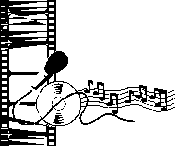 Multimedia is a combination of sound and images with text and graphics. This would include movies, animations, music, people talking, sound effects like the roar of a crowd and smashing glass.
Multimedia is a combination of sound and images with text and graphics. This would include movies, animations, music, people talking, sound effects like the roar of a crowd and smashing glass.
Sound Input



Copyright (c) 123RF Stock Photos
Recording sounds for your computer requires special equipment. Microphones can capture sounds from the air which is good for sound effects or voices. For music the best results come from using a musical instrument that is connected directly to the computer. Software can combine music recorded at different times. You could be a music group all by yourself - singing and playing all the parts!
Voice Input
 Voice input systems are now available at the local retail level plus being built into mobile devices like phones and tablets. If you have a choice of programs, you must be careful to get the right system or you'll be very disappointed.
Voice input systems are now available at the local retail level plus being built into mobile devices like phones and tablets. If you have a choice of programs, you must be careful to get the right system or you'll be very disappointed.
Decide first what you want to do since a voice input program may not do all of these:
| Data entry - | Talking data into the computer when your hands and eyes are busy should certainly be more efficient. You'd have to be very careful about your pronunciation! |
| Command and control - | Telling the computer what to do instead of typing commands, like saying "Save file". Be careful here, too. The dictionary of understood words does not include some of the more "forceful" ones. |
| Speaker recognition - | Security measures can require you to speak a special phrase. The computer must recognize your voice to let you in. |
| Speech to text - | Translating spoken words direct to type would suit some authors just fine. You'd have to watch out for those "difficult to translate" phrases like "hmmm" and "ah, well, ... ummm." |
A number of companies are now using speech recognition in their telephone systems. For example to find out what your bank account balance is, instead of punching in your account number on the phone keypad and choosing option 3 for current balance, you could speak your account number and say "Current balance". The computer will even talk back and tell you what it thinks you said so you can make corrections. Wow!
| How do they change voice to data?? | ||||||||||
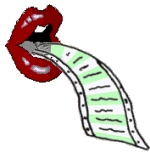
|
| |||||||||
| Types of Voice Recognition Systems | ||||||||||
| ||||||||||
Video Input
 A digital camera takes still photos but records the pictures on memory cards. The information contained can be uploaded to a computer for viewing. Many cell phones include a camera. Some have two, one to take a picture of your face and one to show what you are looking at. A digital camera takes still photos but records the pictures on memory cards. The information contained can be uploaded to a computer for viewing. Many cell phones include a camera. Some have two, one to take a picture of your face and one to show what you are looking at.
 A camcorder records moving pictures that can be uploaded to the computer.
Both of these video formats take huge amounts of storage. A camcorder records moving pictures that can be uploaded to the computer.
Both of these video formats take huge amounts of storage.
 A web cam is a tiny video camera designed especially to sit on your computer. Some laptops have one built into the case. It feeds pictures directly to the computer. Of course you are limited by the length of the cable that connects the camera to the computer. But like any camera, it will take a picture of what you point it at!
So what do people do with a web cam? They use it for video conferencing over the Internet or Skype video phone calls. They show the world what's going on outside their window (weather, traffic). They take digital pictures and make movies of family, pets, snow storms, birthday parties, whatever. A web cam is a tiny video camera designed especially to sit on your computer. Some laptops have one built into the case. It feeds pictures directly to the computer. Of course you are limited by the length of the cable that connects the camera to the computer. But like any camera, it will take a picture of what you point it at!
So what do people do with a web cam? They use it for video conferencing over the Internet or Skype video phone calls. They show the world what's going on outside their window (weather, traffic). They take digital pictures and make movies of family, pets, snow storms, birthday parties, whatever.
|
Input: Data Automation
The first goal of data automation is to avoid mistakes in data entry by making the initial entering of the data as automatic as possible. Different situations require different methods and equipment.
A second goal of data automation is to avoid having to re-enter data to perform a different task with it.
For example, the old style cash register would add up your purchase and calculate the tax. The clerk entered the amounts by hand (the data entry part). Later the numbers off the store copy of the cash register tapes would have to be added up manually, or entered into a computer program (another data entry task). For an up-to-date inventory someone would have to go count all the things on the shelves (a third data entry task).
With modern data automation, using bar codes on every item in the store, a computer check-out register along with a bar code scanner will calculate the sale plus transfer the information directly to the computer that does the store bookkeeping plus adjust the inventory records by subtracting the items just sold. The human errors possible at each step of data entry are now avoided. Of course, there are still ways for errors to occur, just not as many. In addition, a new feature is available with computerized cash registers - a receipt that states the name of the item bought as well as the price.
General Devices
| Scanner |  The scanner works like a copy machine. It creates a digital image of what it scanned. Scanned text cannot be edited at this point.
Flat bed scanners open wide enough to allow you to lay a document or book flat on the glass surface. You can even make a scan of your hand! The scanner works like a copy machine. It creates a digital image of what it scanned. Scanned text cannot be edited at this point.
Flat bed scanners open wide enough to allow you to lay a document or book flat on the glass surface. You can even make a scan of your hand!
 A document scanner can only scan individual sheets of paper, not books or objects. A document scanner can only scan individual sheets of paper, not books or objects.
| |
| Bar-Code Scanner |  Hand-held or fixed devices that can read the bar codes on packages. Hand-held or fixed devices that can read the bar codes on packages.
| |
| Credit Card Reader |  Swipe the credit card through the device, which reads the magnetic numbers in the magnetic strip on the card. Now coming to your smart phone! New devices hook your smart phone up through the microphone port. Of course you have to have an account with a service to manage the payments that you accept. Swipe the credit card through the device, which reads the magnetic numbers in the magnetic strip on the card. Now coming to your smart phone! New devices hook your smart phone up through the microphone port. Of course you have to have an account with a service to manage the payments that you accept.
| |
| Devices for Reading Special Characters | ||
| Bar Codes | 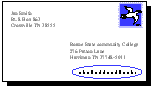 Retail shops now use printed bar codes on products to track inventory and calculate the sale at the checkout counter. The US Post Office uses bar codes to sort mail, but the bars are different from those used for pricing products. Retail shops now use printed bar codes on products to track inventory and calculate the sale at the checkout counter. The US Post Office uses bar codes to sort mail, but the bars are different from those used for pricing products.
| |
| Optical Marks | 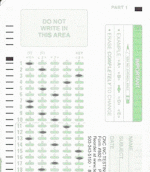 Example - test scoring A special machine "reads" the marks. Woe to the student who takes a test with this kind of score sheet and doesn't get those bubbles colored in correctly! Example - test scoring A special machine "reads" the marks. Woe to the student who takes a test with this kind of score sheet and doesn't get those bubbles colored in correctly!
| |
| Magnetic Ink | 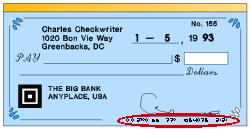 Bank account # is printed in special ink with magnetic qualities which can be read by the right machine. Bank account # is printed in special ink with magnetic qualities which can be read by the right machine.
| |
| Magnetic Strip |  The back of a credit card has a magnetic strip that contains magnetically encoded numbers. A credit card reader can read the numbers and transmit them to a computer to verify that the card is good. The back of a credit card has a magnetic strip that contains magnetically encoded numbers. A credit card reader can read the numbers and transmit them to a computer to verify that the card is good.
| |
| Optical Characters |  There are coding systems that use letters or special characters that are especially shaped to be easy for machines to read. There are coding systems that use letters or special characters that are especially shaped to be easy for machines to read.
| |
| RFID | Radio Frequency Identification uses special tags that contain chips which are programmed with information. A RFID reader device sends a signal to the chip which makes the tag send a short-range radio signal with the information. These tags have a wide variety of uses with more being used every day. Examples:
| |
OCR software
Optical Character Recognition: This software takes a scanned image and converts the characters in the image into computer characters. The document can now be edited with a word processor. This is a very tricky process. Documents must be carefully checked for wrong conversions. If the original print was not very crisp and clean, errors are very likely. Manually checking for proper translation is necessary. These programs are getting really good if they have a clear scan to work with.
Input: Data Accuracy
 A famous slogan in computing sums up the importance of accurate data:
A famous slogan in computing sums up the importance of accurate data:
GIGO = Garbage In, Garbage Out
Conclusions are no better than the data they are based on.
Checking for Accuracy
A major task for any program that accepts data is to try to guarantee the accuracy of the input. Some kinds of errors cannot be caught but many of the most common kinds of mistakes can be spotted by a well-designed program.
A program should attempt to do the following:
| 1. | test data type and format | ex. | 2/a/96 is not a date |
| ex. | If a phone number should have exactly 10 digits with the area code, then 555-123 is not acceptable. | ||
| 2. | test data reasonableness | ex. | 231 should not be a person's age, at least not since the time of Noah and the Flood |
| ex. | A sale of $50,000 worth of chewing gum at the corner market is probably missing a decimal point somewhere! | ||
| 3. | test data consistency | ex. | A man's death date should be later than his birth date! |
| ex. | The sum of the monthly paychecks should be the same as the total paid for the year. | ||
| 4. | test for transcription and transposition errors | ex. | Typing 7754 instead of 7154 is a transcription error, typing the wrong character. |
| ex. | Typing 7754 instead of 7745 is a transposition error, interchanging two correct characters. Both are very hard to check for! |
Date: 2015-01-11; view: 1649
| <== previous page | | | next page ==> |
| Keyboard | | | Input: Summary |