
CATEGORIES:
BiologyChemistryConstructionCultureEcologyEconomyElectronicsFinanceGeographyHistoryInformaticsLawMathematicsMechanicsMedicineOtherPedagogyPhilosophyPhysicsPolicyPsychologySociologySportTourism
Do it! Simple Text
It's time to play! You can use the textbox below to play with basic word processing skills. There are no buttons to use so I have written directions on the left using some standard key combinations. Of course, some programs may use different ones.
You will have to scroll the Directions area to see all of the steps.
Directions:
1. Cursor: Click in the textbox at the right. Do you see the cursor shape  ? This is where your typing will appear. Notice that your mouse pointer has a different cursor shape
? This is where your typing will appear. Notice that your mouse pointer has a different cursor shape  when it is over the web page text.
when it is over the web page text.
2. 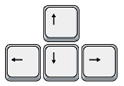 Move the cursor:
Move the cursor:
Use the arrow keys on the keyboard to move the cursor to different locations.
3.  Enter text: Type some text of your own to add text the textbox until the text starts to scroll up. Use the ENTER key to start a new paragraph and type some more. Create enough text and paragraphs that a scroll bar appears at the right of your text.
Enter text: Type some text of your own to add text the textbox until the text starts to scroll up. Use the ENTER key to start a new paragraph and type some more. Create enough text and paragraphs that a scroll bar appears at the right of your text.
4. Scroll: Use the scrollbar to shift which lines are showing in the textbox.
5.  Edit: Select some text by dragging the mouse across it. Delete the text by pressing the DELETE key.
Edit: Select some text by dragging the mouse across it. Delete the text by pressing the DELETE key.
6.  Undo: Before clicking out of the text area, restore the deleted text by holding down the CTRL key while you press the Z key once. Then release the CTRL key. (Key combo CTRL + Z)
Undo: Before clicking out of the text area, restore the deleted text by holding down the CTRL key while you press the Z key once. Then release the CTRL key. (Key combo CTRL + Z)
In a regular program you can choose Edit > Undo from the menu.
7. Cut: Select some text. Cut the text with the key combo CTRL + X. Move the cursor to a new location.
8. Paste: Use the key combo CTRL + V to paste what you cut into a new location.
9. Copy: Select some text. Copy the text with the key combo CTRL + C. Move the cursor to a new location and paste it there.
10. Undo: Reverse what you just did with the key combo CTRL + Z.
11.  Insert: Move your cursor to the middle of some existing text. Start typing. Press the INSERT key, type, press the INSERT key, and type some more. What happens depends on whether INSERT is on or off. When INSERT is on, your new typing appears between the existing characters. If INSERT is off, the new characters replace the old ones (overtyping).
Insert: Move your cursor to the middle of some existing text. Start typing. Press the INSERT key, type, press the INSERT key, and type some more. What happens depends on whether INSERT is on or off. When INSERT is on, your new typing appears between the existing characters. If INSERT is off, the new characters replace the old ones (overtyping).
For a full set of lessons on word processing, go to the section: Working with Words 
Format
Once a document has been created, or during the process, you arrange how it will look by selecting the kind of letters and their sizes and colors, how much space is left and where, how things line up. All of this makes up the formatting of the document.
Features/Terms:
| Typeface - | Set of characters of similar design like: 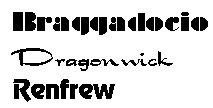
| ||||||||
| Point size - | One point = 1/72 of an inch like: 12 pt 18 pt 24 pt 36 pt | ||||||||
| Font - | Combo of typeface & point size, includes styles such as BOLD, italics, underline | ||||||||
| Margins - |  Space at the page borders Space at the page borders
| ||||||||
| Justification - |
| ||||||||
| Spacing - |  Space between letters and lines Space between letters and lines
| ||||||||
| Borders/shading - |  Lines around table or page; background color Lines around table or page; background color
| ||||||||
| Headers/footers - |  Info to repeat on each page Info to repeat on each page
| ||||||||
| Style set - | 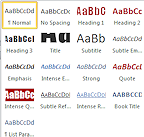 Saved sets of formats to reuse in different places in the document and with different documents. Possible confusion with 'style' used for bold, italics, and underline! Saved sets of formats to reuse in different places in the document and with different documents. Possible confusion with 'style' used for bold, italics, and underline!
| ||||||||
| Columns - |  Columns of text side by side as in a newspaper Columns of text side by side as in a newspaper
| ||||||||
| Tables - |  Items listed in rows and columns Items listed in rows and columns
| ||||||||
| Graphics - |  Pictures and charts Pictures and charts
|
When a document is finished, you can print it onto paper, if you have a printer connected to the computer. You will have several choices to make as part of the printing process:
Features/Terms:
| Number of copies/pages to print | ||
| Orientation: | 
| 
|
| Portrait | Landscape | |
| Quality: | Most printer can print with a low quality (Draft) as well as with better quality levels. | |
| Print Preview: | Shows you how it will look in print |
For a full set of lessons on word processing, go to: Working with Words 
Date: 2015-01-11; view: 1524
| <== previous page | | | next page ==> |
| Applications: Word Processing | | | Specialty programs |



