
CATEGORIES:
BiologyChemistryConstructionCultureEcologyEconomyElectronicsFinanceGeographyHistoryInformaticsLawMathematicsMechanicsMedicineOtherPedagogyPhilosophyPhysicsPolicyPsychologySociologySportTourism
Video driver setting
A. Starting video driver setting
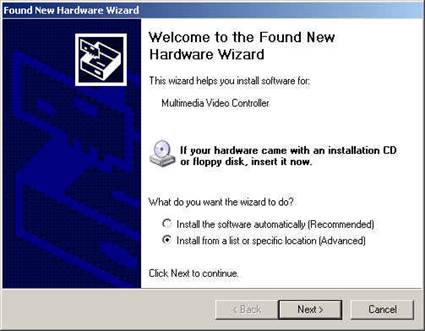
Select “Install from a list or specific location (Advanced)” and click “Next”.
B. Selecting directory
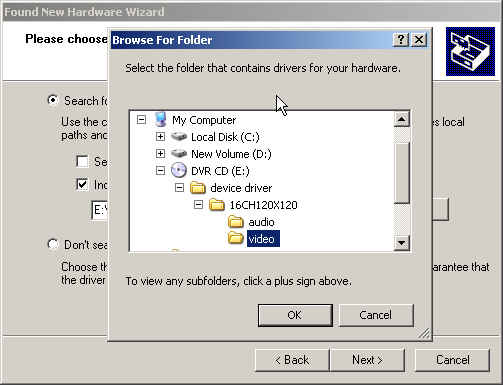
Click “Browser” and select the proper driver in [CD]\drivers\16ch120x120\video.
Then click “OK” and “Next”.
C. Finishing
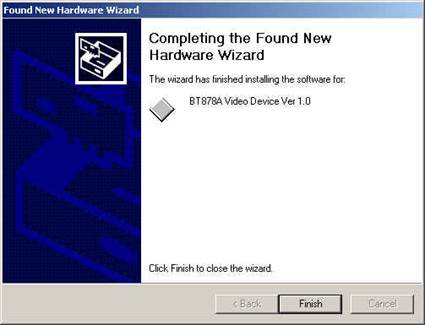
Click “Finish” button to complete the installation.
Repeat the installation procedure a~c 4 times to set all video drivers
Audio driver setting
A. Starting audio driver setting
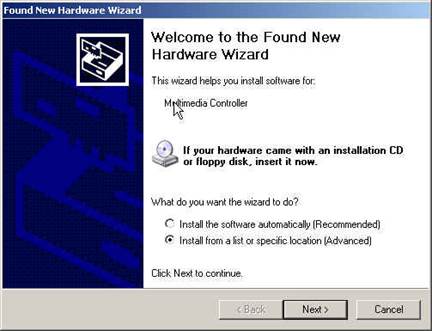
Select “Install from a list or specific location (Advanced)” and click “Next”.
B. Selecting directory
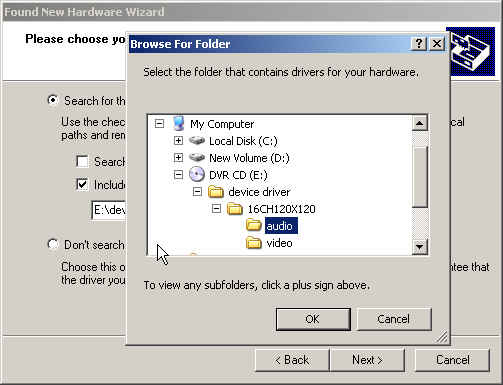
Click “Browser” and select the proper driver in [CD]\drivers\16ch120x120\audio.
Then click “OK” and “Next”.
C. Finishing
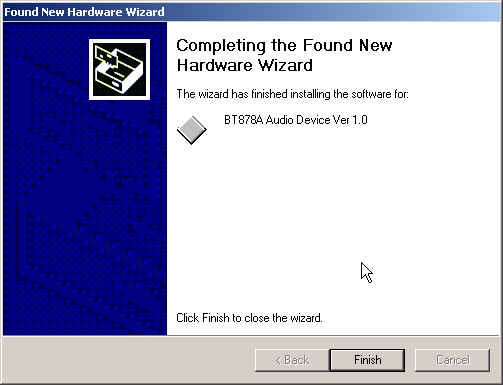
Click “Finish” button to complete the installation.
Repeat the installation procedure a~c 4 times to set all audio drivers
Checking the installed drivers
After installing the drivers successfully and rebooting the system, the user can
check the installation status as below.
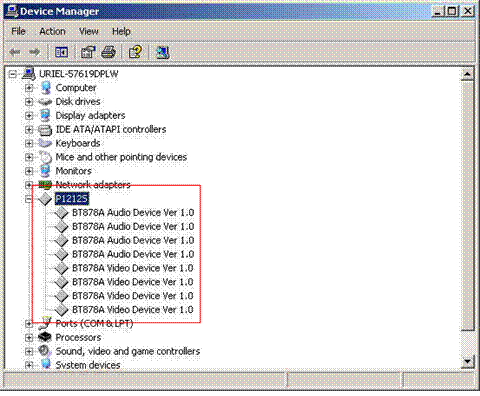
Ⅶ. Application S/W Installation
The contents in the supplied CD:\program\[ver]\dvr are the below.
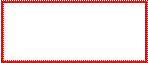
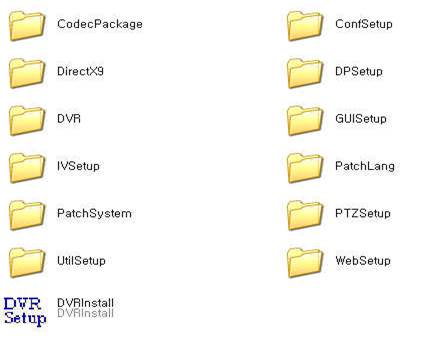
“DVRinstall” double click
The first installation screen after executing DVRinstall.exe file.
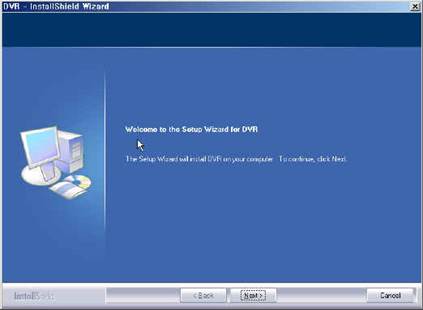
Select “Next”.
Language selection
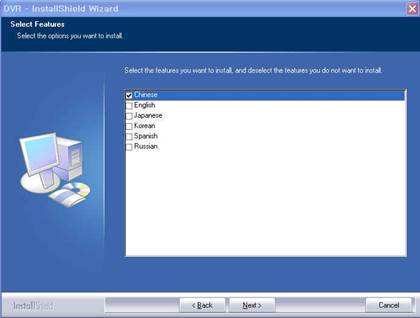
Select the language to install and click “Next”.
Installation
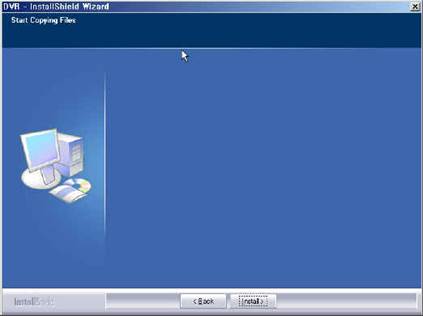
Select “Install”
4. Program type & Camera type Selection
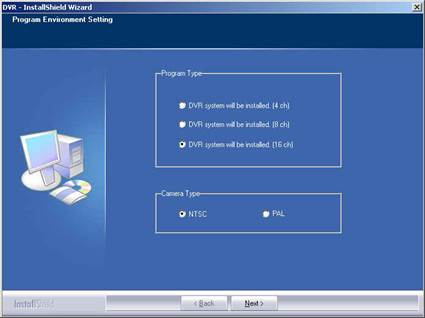
- Program type : Select 16 channel.
- Camera type : Select NTSC or PAL according to the Camera type.
- Select “Next”.
5. Automatic proceeding of Codec library & other files
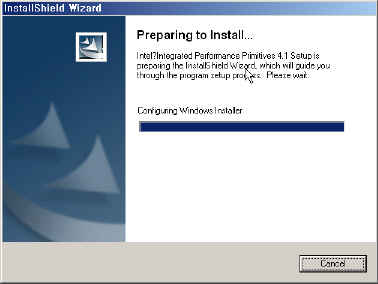
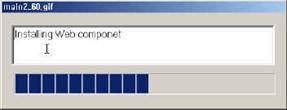
AVI Codec Installation
The AVI codec is necessarily required to operate the AVI backup function of the DVR.
Click “yes” in the below box.
The installation is proceeded as following steps.



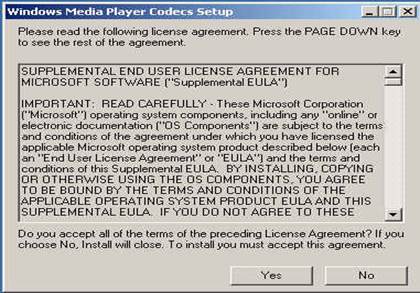

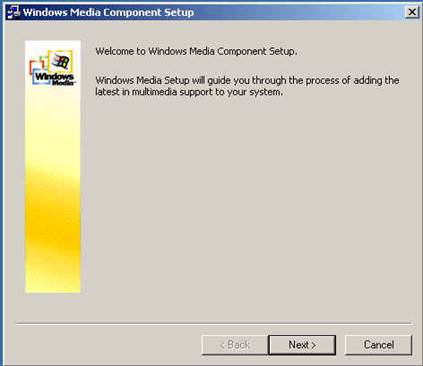
Select “Next “


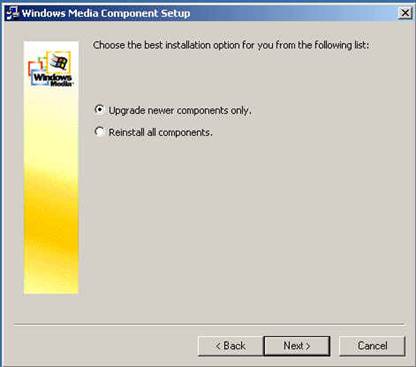
Select “Next “

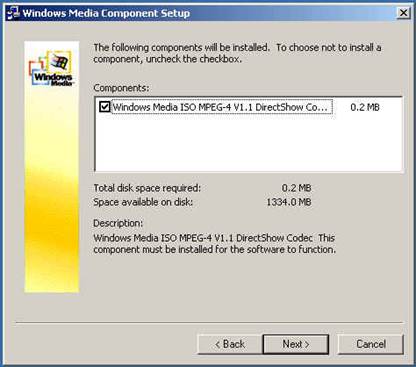
Select “Next “

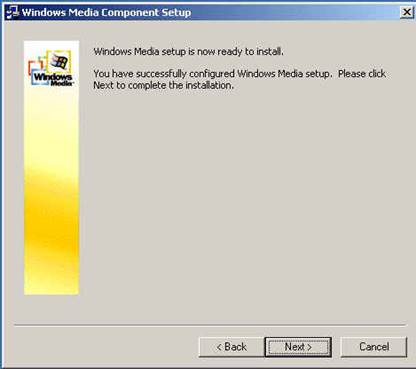
Select “Next “

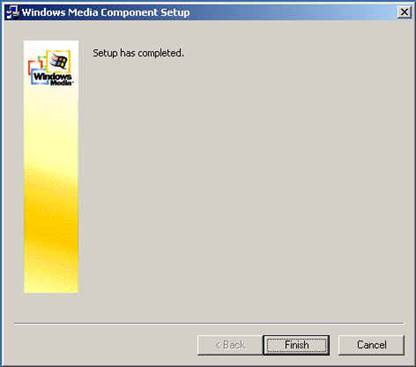
Select “Finish “
Date: 2016-01-03; view: 1031