
CATEGORIES:
BiologyChemistryConstructionCultureEcologyEconomyElectronicsFinanceGeographyHistoryInformaticsLawMathematicsMechanicsMedicineOtherPedagogyPhilosophyPhysicsPolicyPsychologySociologySportTourism
What you need to know
–Create a new presentation
•using the wizard, design-template, or blank-presentation
•Using blank-presentation is the most flexible for you!
–Understand the tools inside of PowerPoint
–Moving from slide to slide
–Presenting your slide.
Creating a new presentation
•"AutoContent Wizard" walks you through a series of questions about your presentation, letting you choose from a variety of predetermined content themes, visual styles, and formatting options. You can answer all of the questions or skip some and click "Finish" at any time.
•"Design Template" allows you to choose from various background designs and slide styles to use throughout your presentation. Clicking the various presentation options shows thumbnail views of their designs. Click "OK" to choose one.
•"Blank Presentation" starts you out with blank slides.
Tools in PowerPoint
•VIEWS–PowerPoint has several 'views' that allow you to edit and see presentation content in various useful ways. You can switch among the views as you work by selecting one from the View menu or clicking one of the five 'view' buttons in the lower left-hand corner of the PowerPoint window

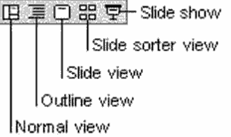
In the Normal view, the screen is split into three sections showing the presentation outline on the left, the slide in the main window, and notes at the bottom.
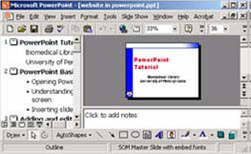
Other Views
•Outline View
•Slide View
•Slide Sorter
Inserting Slides & Text
•Use INSERT>NewSlideto add new slides after the current slide
–You can use the «slide layout»choices to modify the layout of the slide you are using
•To insert text on a slide
–Replace the dummy text or,
–Create a text-box
•Learn how to resize text boxes and reformat text.
Inserting Images
•Find the image on the Internet and use copy/paste to paste it into your slide
•Position and reisizethe image using the image handles
•Some image-editing (like cropping) can be done with powerpoint.
Date: 2015-12-17; view: 3066
| <== previous page | | | next page ==> |
| Excel Vocabulary review | | | Specific Objectives Content |