
CATEGORIES:
BiologyChemistryConstructionCultureEcologyEconomyElectronicsFinanceGeographyHistoryInformaticsLawMathematicsMechanicsMedicineOtherPedagogyPhilosophyPhysicsPolicyPsychologySociologySportTourism
Update software
Make sure you have installed USB Driver before updating software.
4.1 Install Driver
For the first time to connect your device with PC via a USB cable, the computer screen will remind you install the USB driver as follow:
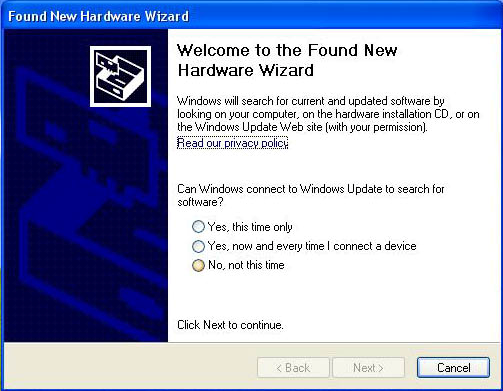
Change selection->
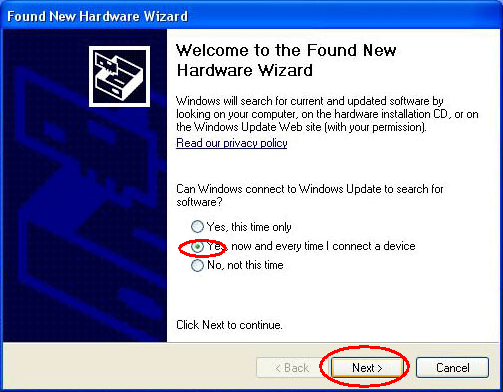
Next->
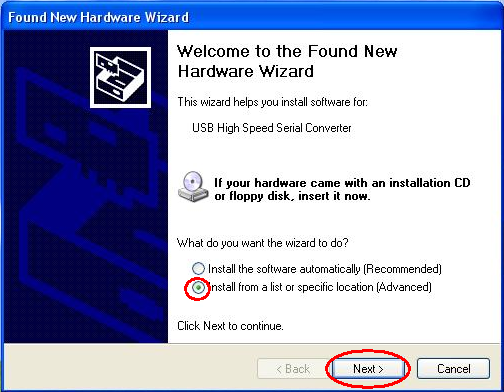
Next->
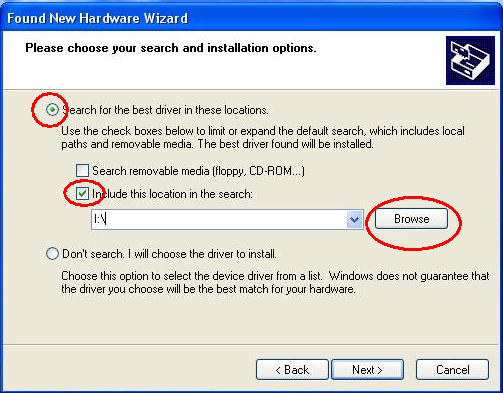
Browse the USB driver folder->
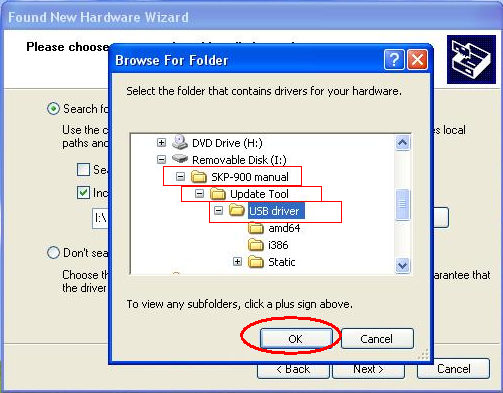
OK->
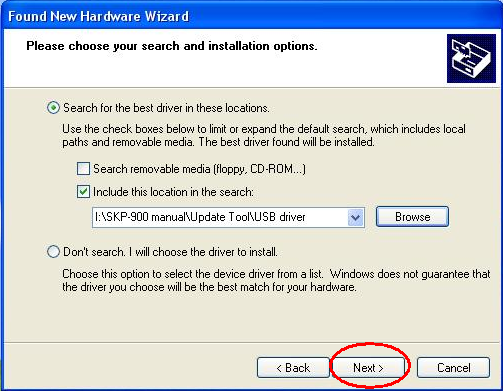
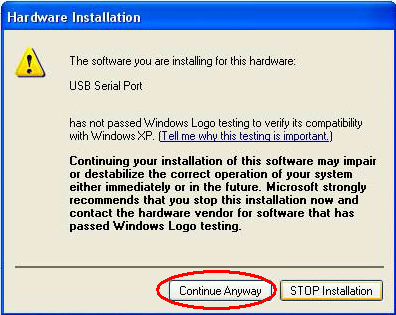
Continue Anyway->
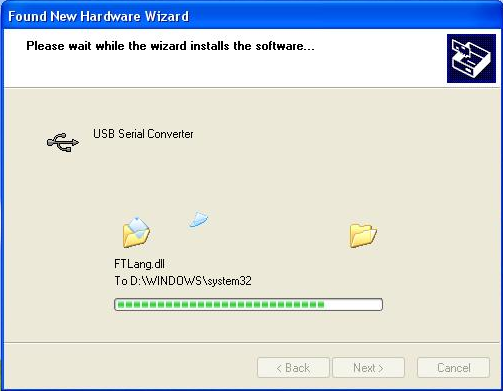
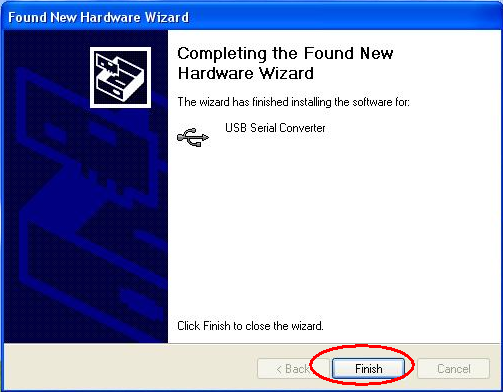
Click Finish, wait about 2 seconds->
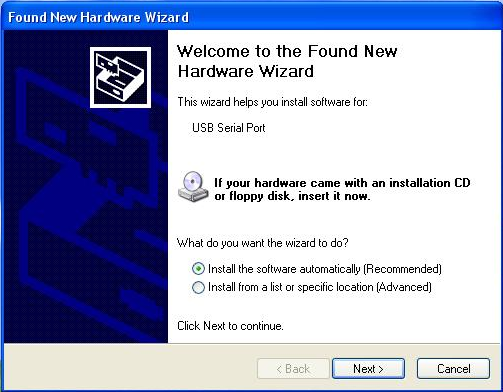
Change select->
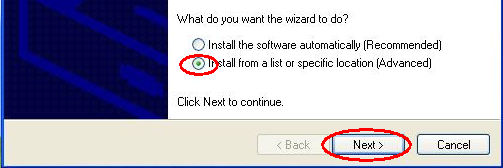
Next->
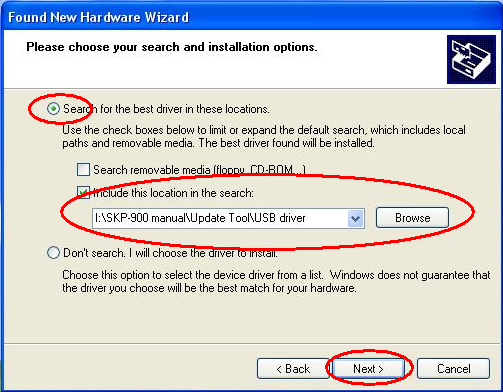
Next->
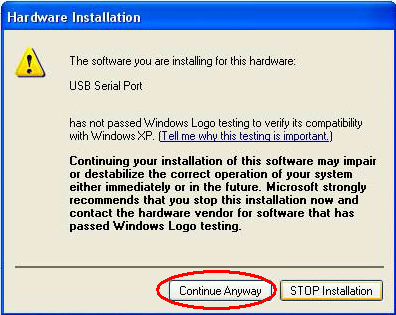
Click Continue Anyway->
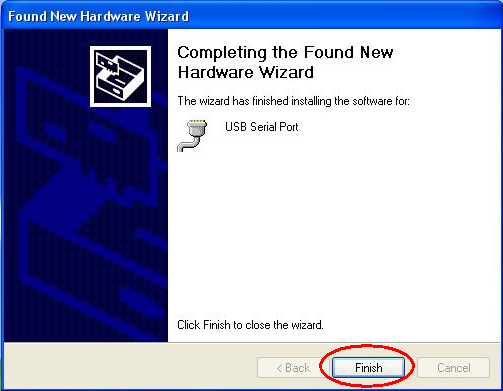
Click Finish.
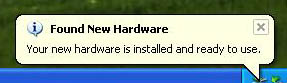
Installation finished.
4.2 Device Operation (two ways to enter update mode)
4.2.1 Connect your device to PC via USB Cable, and do not make any operation as follows:

4.2.2 Select “FUNCTION UPDATA” in main Menu and press [YES]:
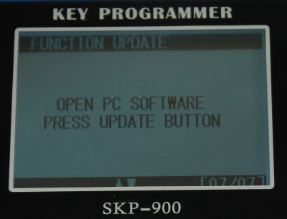
4.3 Run “SuperOBD SKP-900 Update Tool.exe”
4.3.1 Run SuperOBD SKP-900 Update Tool.exe->
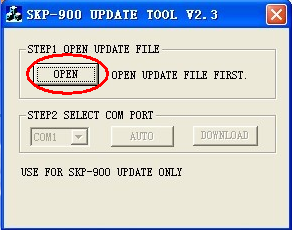
4.3.2 Press button “OPEN” to load update file->
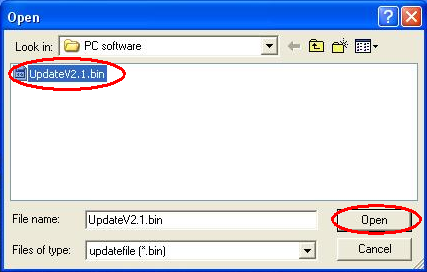
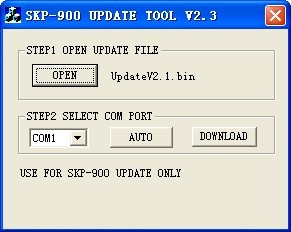
4.4 Select COM port (TWO WAYS TO SELECT COM PORT)->
4.4.1 Press button “AUTO”(way 1)
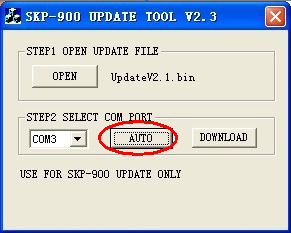
4.4.2 Manually choose(way 2)
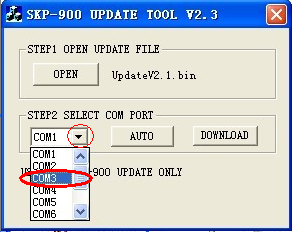
4.4.2.1 How to get Port Number:
“My Computer”-> Click the right mouse button->Manage->:
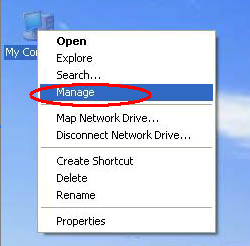
Device Manager->
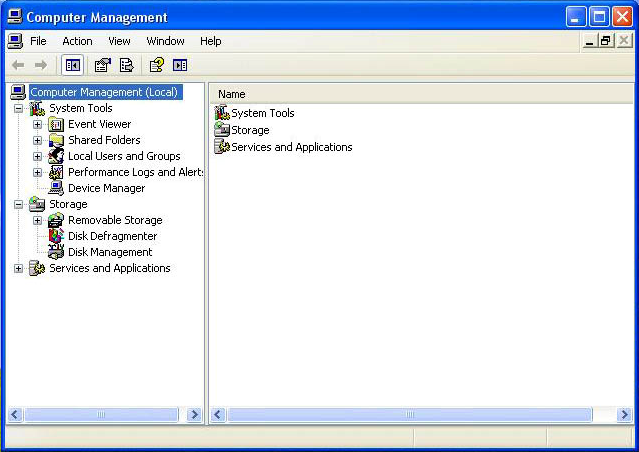
Ports(COM&LPT)->
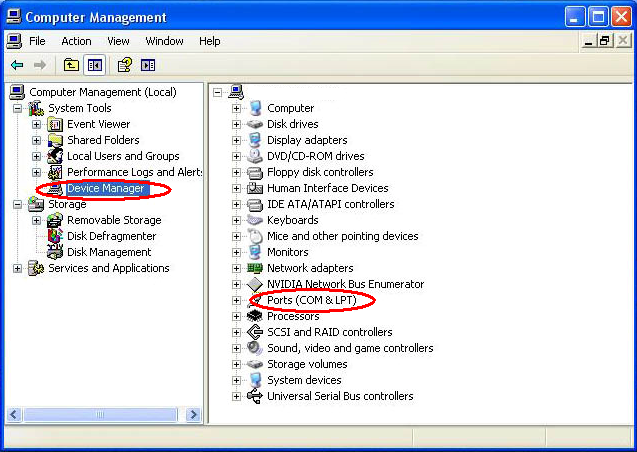
Find USB Serial Port->

COM port is COM3.
4.5 Download file
Press button “DOWNLOAD”->
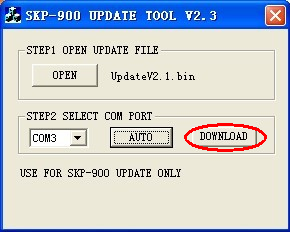
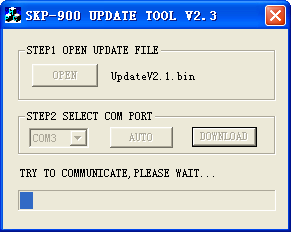
COMMUNICATE OK->
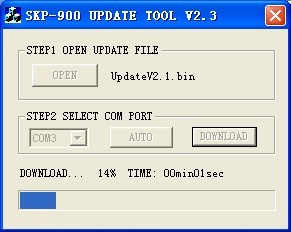
DOWNLOAD FINISH->
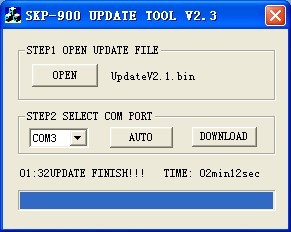
Updating finished. Disconnect USB cable and connect it with PC again to check the main Menu which has been updated or not.
Date: 2015-01-29; view: 3745
| <== previous page | | | next page ==> |
| Operation Instruction | | | David Rogers |