
CATEGORIES:
BiologyChemistryConstructionCultureEcologyEconomyElectronicsFinanceGeographyHistoryInformaticsLawMathematicsMechanicsMedicineOtherPedagogyPhilosophyPhysicsPolicyPsychologySociologySportTourism
What You See: On the Front
When you look at the front of your own computer, you will probably see something different from the diagram below. There are many, many variations on the market. However, certain features are either standard or at least very common.
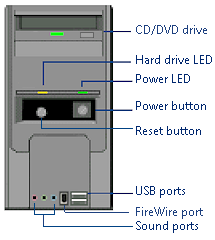
 Click on a part above and see an explanation below.
Click on a part above and see an explanation below.
 Show all explanations at once (good for printing)
Show all explanations at once (good for printing)
Explanation:
What You See: On the Back
External devices that normally remain connected to the computer are usually plugged in on the back. This includes the monitor, mouse, keyboard, printer, modem, and network cable.
The diagram below shows the most common connections. The arrangement of these is quite varied from machine to machine. The name-brand computers often have unique designs with special connectors for the peripherals that are sold with the computer. There is a standard color scheme for ports and matching connectors, but not all manufacturers use it.
The different types of ports have different shapes to keep you from wasting a lot of time trying to force a plug into the wrong port. Some are shaped to make it impossible to insert a connector upside down. But... it can be hard to tell whether you have the connector upside down for USB ports.
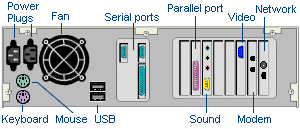
Back of Computer
 Click on a part above and see an explanation below.
Click on a part above and see an explanation below.
 Show all explanations at once (good for printing)
Show all explanations at once (good for printing)
Explanation:
What You See: On the Inside
While you may not often tinker with the insides of your computer, it is a good idea to know a little about what it is like in there. The diagram below shows a basic arrangement but uses a large case to make it easier to see the parts. Your computer likely has several more internal devices than the illustration shows. Plus, all of the buttons, lights, and ports on the front of the case must connect to the motherboard inside.
The first task is to remove the case so we can see what's inside. Click on the label 'Case' to start with.
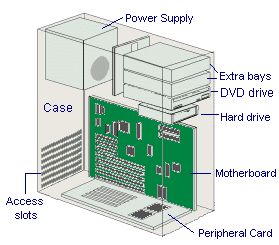
Inside a computer case
 Click on a part above and see an explanation below.
Click on a part above and see an explanation below.
 Show all explanations at once (good for printing)
Show all explanations at once (good for printing)
Explanation:
What You See: Power Protection

It is obvious from the number of cables running around that there is a lot of electricity involved in a computer system. The power in electrical lines is not as steady as you might think. It varies as demand peaks and wanes, as lightning strikes near power lines, as equipment is brought on line or taken off.
This exposes the system to three kinds of damage:
| Fried Parts | A power spike is a huge jump that lasts for fractions of a second.
 Spikes: One large spike can destroy the CPU and other chips on the motherboard. Spikes: One large spike can destroy the CPU and other chips on the motherboard.
 Surge Protection: To block these fluctuations, a computer and all it's accessories should be plugged into a surge protector. These come with different protection levels for different loads, and so different prices. You'll have to decide how much protection you are willing to pay for. Surge Protection: To block these fluctuations, a computer and all it's accessories should be plugged into a surge protector. These come with different protection levels for different loads, and so different prices. You'll have to decide how much protection you are willing to pay for.
 Look-alikes: Not all devices that look alike actually are alike. Power outlet strips look very much like the strip-style surge protectors but give no surge protection at all. They are just a way to connect multiple devices to a single wall outlet. Under-the-monitor styles also can be merely a convenient way to plug everything in, with no protection. So check carefully that you are buying what you think you are buying! Look-alikes: Not all devices that look alike actually are alike. Power outlet strips look very much like the strip-style surge protectors but give no surge protection at all. They are just a way to connect multiple devices to a single wall outlet. Under-the-monitor styles also can be merely a convenient way to plug everything in, with no protection. So check carefully that you are buying what you think you are buying!
 
|
| Accelerated Aging | A power surge sends more electricity through the line than normal for several seconds. A brownout is a period of lower voltage. It causes lights to dim but it may not be low enough for devices to shut down.
 Voltage Changes: When the voltage fluctuates in your power line, over time the repeated small peaks and dips make the computer parts wear out sooner. So, in addition to blocking high voltages, you need the ability to smooth out these variations by pumping up the voltage when it drops and stepping it down when it's too high. This is called conditioning.
Most protection devices also have noise filters to remove the interference caused by the magnetic fields of nearby devices. You may have seen the speckles and lines in a TV picture when a vacuum cleaner or refrigerator motor starts up. All electrical devices have magnetic fields. Electric motors, sound speakers, and low-flying airplanes are among the worst offenders at generating interference. Voltage Changes: When the voltage fluctuates in your power line, over time the repeated small peaks and dips make the computer parts wear out sooner. So, in addition to blocking high voltages, you need the ability to smooth out these variations by pumping up the voltage when it drops and stepping it down when it's too high. This is called conditioning.
Most protection devices also have noise filters to remove the interference caused by the magnetic fields of nearby devices. You may have seen the speckles and lines in a TV picture when a vacuum cleaner or refrigerator motor starts up. All electrical devices have magnetic fields. Electric motors, sound speakers, and low-flying airplanes are among the worst offenders at generating interference.
|
| Dead Data | If the voltage drops too low, the computer shuts down without warning. A voltage drop that makes your lights blink and the TV flicker can make the computer stop in its tracks.
 Lost Data: All unsaved changes to your documents and data are lost. You can actually damage, or corrupt, files this way. If the computer was in the act of saving data to the hard drive, the hard drive may be ruined.
You need a guaranteed source of power. An Uninterruptible Power Supply (UPS)) is a combination of surge protector, power line conditioner, and battery power supply. Lost Data: All unsaved changes to your documents and data are lost. You can actually damage, or corrupt, files this way. If the computer was in the act of saving data to the hard drive, the hard drive may be ruined.
You need a guaranteed source of power. An Uninterruptible Power Supply (UPS)) is a combination of surge protector, power line conditioner, and battery power supply.
 The least expensive ones will power your computer for 5 or 10 minutes. So in a power outage you have the time to save your work and close everything down properly. A much more expensive UPS setup can keep your network running all day when the power is completely out. If there is a brownout, the UPS cuts on instantly and keeps the computer running as if nothing had happened. When the power is stable again, it cuts itself off. The least expensive ones will power your computer for 5 or 10 minutes. So in a power outage you have the time to save your work and close everything down properly. A much more expensive UPS setup can keep your network running all day when the power is completely out. If there is a brownout, the UPS cuts on instantly and keeps the computer running as if nothing had happened. When the power is stable again, it cuts itself off.
 You must plug all the computer's devices into the back of the UPS, including the phone line going to your modem. Otherwise you are leaving a back door open for disaster to walk through. You must plug all the computer's devices into the back of the UPS, including the phone line going to your modem. Otherwise you are leaving a back door open for disaster to walk through.
|
Date: 2015-01-11; view: 1520
| <== previous page | | | next page ==> |
| What You See: Intro | | | What You See: Summary |