
CATEGORIES:
BiologyChemistryConstructionCultureEcologyEconomyElectronicsFinanceGeographyHistoryInformaticsLawMathematicsMechanicsMedicineOtherPedagogyPhilosophyPhysicsPolicyPsychologySociologySportTourism
System Software: Intro
System software is a catch-all term for the programs that handle the running of your computer's hardware. The two main categories are:
operating systems 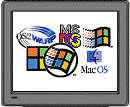
| utility programs 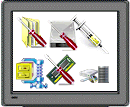
|
Operating Systems
 Between the hardware and the application software lies the operating system. The operating system is a computer program that conducts the communication between the various pieces of hardware (like the motherboard with its processor, the video card, sound card, and printer) and the programs you are running.
Between the hardware and the application software lies the operating system. The operating system is a computer program that conducts the communication between the various pieces of hardware (like the motherboard with its processor, the video card, sound card, and printer) and the programs you are running.
What can a computer do without an operating system?
Not much!! Let's look at what happens when you turn on your computer, before the operating system is involved.
 The first screen you see when you turn your computer on will be about the BIOS (Basic Input/Output System) of your computer. The BIOS is a set of instructions on a ROM chip (Read-Only Memory) that controls how the hardware and the operating system communicate. It's a very limited set of instructions.
The first screen you see when you turn your computer on will be about the BIOS (Basic Input/Output System) of your computer. The BIOS is a set of instructions on a ROM chip (Read-Only Memory) that controls how the hardware and the operating system communicate. It's a very limited set of instructions.
 Notice the instruction to "Hit DEL if you want to run Setup." Other keys are used by different brands of BIOS. Don't do this unless you know what you are trying to do. Setup allows you change certain features of your computer at a very basic level, but doing it wrong can keep it from working right or even at all!
Notice the instruction to "Hit DEL if you want to run Setup." Other keys are used by different brands of BIOS. Don't do this unless you know what you are trying to do. Setup allows you change certain features of your computer at a very basic level, but doing it wrong can keep it from working right or even at all!
An older BIOS might not understand your newest, spiffiest piece of hardware. In this case you would have to get a new motherboard or an updated BIOS. A newer motherboard will have a BIOS that can be updated using software. (This is a task only for the brave and those wiling to follow directions exactly. You can ruin a motherboard very easily!)
After the BIOS has gone through its morning wake-up routine, it will start its POST (Power On Self Test). This is a set of tests of the internal hardware. If, for example, your keyboard is not plugged in or is broken, you will see a message about "Keyboard failure" and the computer will stop where it is in the POST. There are tests included for the hard drives, memory, and the buses, too. This is only a quick check-up though - is it there? is it awake? The POST test does not guarantee that everything is perfect. It does not check for external devices like a printer or scanner or external hard drive.
That's it for what the computer can do without an operating system. It can wake up and twitch a little, but it can't move or talk yet. Its nervous system is not working.
Next the computer looks for some kind of operating system. It will often be set up to look on a removable drive first and then on the hard drive. This way if your hard drive fails, you have a way to get the system working enough to diagnose the problem. Enough of the operating system to get started will fit on a 3½" floppy disk. This part of the operating system has various names. Kernel, master program, supervisor, control program are a few. In PCs using DOS or Windows the term kernel is used.
So we see that without the operating system, the computer is paralyzed. Let's look now at the types and functions of operating systems.
System Software: Functions
All operating systems must handle the same basic tasks. These functions can be divided into three groups:
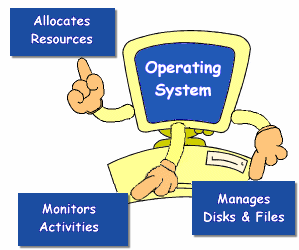
Allocating System Resources
The operating system directs the traffic inside the computer, deciding what resources will be used and for how long.
| Time |  Time in the CPU is divided into time slices which are measured in milliseconds. Each task the CPU does is assigned a certain number of time slices. When time expires, another task gets a turn. The first task must wait until it has another turn. Since time slices are so small, you usually can't tell that any sharing is going on. Tasks can be assigned priorities so that high priority (foreground) tasks get more time slices than low priority (background) tasks. Time in the CPU is divided into time slices which are measured in milliseconds. Each task the CPU does is assigned a certain number of time slices. When time expires, another task gets a turn. The first task must wait until it has another turn. Since time slices are so small, you usually can't tell that any sharing is going on. Tasks can be assigned priorities so that high priority (foreground) tasks get more time slices than low priority (background) tasks.
|
| Memory | 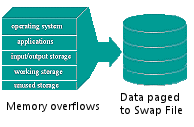 Memory must be managed also by the operating system. All those rotating turns of CPU use leave data waiting around in buffers. Care must be taken not to lose data!! One way to help out the traffic jam is to use virtual memory. This includes disk space as part of main memory. While it is slower to put data on a hard disk, it increases the amount of data that can be held in memory at one time. When the memory chips get full, some of the data is paged out to the hard disk. This is called swapping. Windows uses a swap file for this purpose. Memory must be managed also by the operating system. All those rotating turns of CPU use leave data waiting around in buffers. Care must be taken not to lose data!! One way to help out the traffic jam is to use virtual memory. This includes disk space as part of main memory. While it is slower to put data on a hard disk, it increases the amount of data that can be held in memory at one time. When the memory chips get full, some of the data is paged out to the hard disk. This is called swapping. Windows uses a swap file for this purpose.
|
| Input and output | Flow control is also part of the operating system's responsibilities. The operating system must manage all requests to read data from disks or tape and all writes to these and to printers.
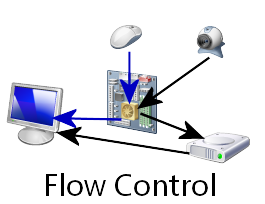 When you click the mouse while the web cam is streaming, the operating system must control what happens and when.
To speed up the output to printers, operating systems now allow for print spooling, where the data to be printed is first put in a file. This frees up the processor for other work in between the times data is going to the printer. A printer can only handle so much data at a time. Without print spooling you'd have to wait for a print job to finish before you can do anything else. With it you can request several print jobs and go on working. The print spool will hold all the orders and process them in turn.
When you click the mouse while the web cam is streaming, the operating system must control what happens and when.
To speed up the output to printers, operating systems now allow for print spooling, where the data to be printed is first put in a file. This frees up the processor for other work in between the times data is going to the printer. A printer can only handle so much data at a time. Without print spooling you'd have to wait for a print job to finish before you can do anything else. With it you can request several print jobs and go on working. The print spool will hold all the orders and process them in turn.
|
Monitoring System Activities
| System performance | 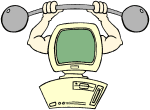 A user or administrator can check to see whether the computer or network is getting overloaded. Changes could be made to the way tasks are allocated or maybe a shopping trip is in order!
System performance would include response time ( how long it takes for the computer to respond when data is entered) and CPU utilization (comparing the time the CPU is working to the time it is idle.) A user or administrator can check to see whether the computer or network is getting overloaded. Changes could be made to the way tasks are allocated or maybe a shopping trip is in order!
System performance would include response time ( how long it takes for the computer to respond when data is entered) and CPU utilization (comparing the time the CPU is working to the time it is idle.)
|
| System security | 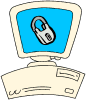 Some system security is part of the operating system, though additional software can add more security functions. For multiple users who are not all allowed access to everything, there must be a logon or login procedure where the user supplies a user name or ID and a secret password. An administrator must set up the permissions list of who can have access to what programs and what data. Some system security is part of the operating system, though additional software can add more security functions. For multiple users who are not all allowed access to everything, there must be a logon or login procedure where the user supplies a user name or ID and a secret password. An administrator must set up the permissions list of who can have access to what programs and what data.
|
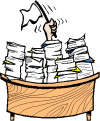 File and Disk Management
File and Disk Management
Keeping track of what files are where is a major job. If you can't find a file, it doesn't help to know that it is safe and secure somewhere. So an operating system comes with basic file management commands. A user needs to be able to create directories for storing files. (Dumping everything in one pile soon becomes the needle-in-the-haystack story.) A user needs to copy, move, delete, and rename files. This is the category of operating system functions that the user actually sees the most.
A more technical task is that of disk management. Under some operating systems your hard disk can be divided up, or partitioned into several virtual disks. The operating system treats each virtual disk as though it were a physically separate disk. Managing several physical and/or virtual disks can get pretty complex, especially if some of the disks are set up with different operating systems. (Some folks are never satisfied with just one of anything!)
Date: 2015-01-11; view: 1660
| <== previous page | | | next page ==> |
| Computer to Computer: Summary | | | System Software: Types |