
CATEGORIES:
BiologyChemistryConstructionCultureEcologyEconomyElectronicsFinanceGeographyHistoryInformaticsLawMathematicsMechanicsMedicineOtherPedagogyPhilosophyPhysicsPolicyPsychologySociologySportTourism
Nbsp; Thread Scheduling and Priorities
A preemptive operating system must use some kind of algorithm to determine which threads should be scheduled when and for how long. In this section, weíll look at the algorithm Windows uses. Earlier in this chapter, I mentioned how every threadís kernel object contains a context structure. The context structure reflects the state of the threadís CPU registers when the thread last executed. After a time- slice, Windows looks at all the thread kernel objects currently in existence. Of these objects, only the threads that are not waiting for something are considered schedulable. Windows selects one of the schedulable thread kernel objects and context switches to it. Windows actually keeps a record of how many times each thread gets context switched to. You can see this when using a tool such as Microsoft Spy++. Figure 26-3 shows the properties for a thread. Notice that this thread has been scheduled 31,768 times.5
 |
FIGURE 26-3Spy++ showing a threadís properties.
At this point, the thread is executing code and manipulating data in its processís address space. After another time-slice, Windows performs another context switch. Windows performs context switches from the moment the system is booted and continues until the system is shut down.
 |
5 As a side note, you can also see that the thread has been in the system for more than 25 hours, but it actually used less than one second of CPU time, which wastes a lot of resources.
Windows is called a preemptive multithreaded operating system because a thread can be stopped at any time and another thread can be scheduled. As youíll see, you have some control over this, but not much. Just remember that you cannot guarantee that your thread will always be running and that no other thread will be allowed to run.
 | |||
 | |||
Every thread is assigned a priority level ranging from 0 (the lowest) to 31 (the highest). When the system decides which thread to assign to a CPU, it examines the priority 31 threads first and schedules them in a round-robin fashion. If a priority 31 thread is schedulable, it is assigned to a CPU. At the end of this threadís time-slice, the system checks to see whether there is another priority 31 thread that can run; if so, it allows that thread to be assigned to a CPU.
As long as priority 31 threads are schedulable, the system never assigns any thread with a prior- ity of 0 through 30 to a CPU. This condition is called starvation, and it occurs when higher-priority threads use so much CPU time that they prevent lower-priority threads from executing. Starvation is much less likely to occur on a multiprocessor machine because a priority 31 thread and a priority 30 thread can run simultaneously on such a machine. The system always tries to keep the CPUs busy, and CPUs sit idle only if no threads are schedulable.
Higher-priority threads always preempt lower-priority threads, regardless of what the lower-priority threads are executing. For example, if a priority 5 thread is running and the system determines that
a higher-priority thread is ready to run, the system immediately suspends the lower-priority thread (even if itís in the middle of its time-slice) and assigns the CPU to the higher-priority thread, which gets a full time-slice.
By the way, when the system boots, it creates a special thread called the zero page thread. This thread is assigned priority 0 and is the only thread in the entire system that runs at priority 0. The zero page thread is responsible for zeroing any free pages of RAM in the system when no other threads need to perform work.
Microsoft realized that assigning priority levels to threads was going to be too hard for developers to rationalize. Should this thread be priority level 10? Should this other thread be priority level 23? To resolve this issue, Windows exposes an abstract layer over the priority level system.
When designing your application, you should decide whether your application needs to be more or less responsive than other applications that may be running on the machine. Then you choose
a process priority class to reflect your decision. Windows supports six process priority classes: Idle, Below Normal, Normal, Above Normal, High, and Realtime. Of course, Normal is the default and is therefore the most common priority class by far.
The Idle priority class is perfect for applications (like screen savers) that run when the system is all but doing nothing. A computer that is not being used interactively might still be busy (acting as a file server, for example) and should not have to compete for CPU time with a screen saver. Statistics- tracking applications that periodically update some state about the system usually should not inter- fere with more critical tasks.
You should use the High priority class only when absolutely necessary. You should avoid using the Realtime priority class if possible. Realtime priority is extremely high and can interfere with operating system tasks, such as preventing required disk I/O and network traffic from occurring. In addition, a Realtime processís threads could prevent keyboard and mouse input from being processed in a timely manner, causing the user to think that the system is completely frozen. Basically, you should have a good reason for using Realtime priority, such as the need to respond to hardware events with short latency or to perform some short-lived task.
 | |||
 | |||
After you select a priority class, you should stop thinking about how your application relates to other applications and just concentrate on the threads within your application. Windows supports seven relative thread priorities: Idle, Lowest, Below Normal, Normal, Above Normal, Highest, and Time-Critical. These priorities are relative to the processís priority class. Again, Normal relative thread priority is the default, and it is therefore the most common.
So, to summarize, your process is a member of a priority class and within that process you assign thread priorities that are relative to each other. Youíll notice that I havenít said anything about prior- ity levels 0 through 31. Application developers never work with priority levels directly. Instead, the system maps the processís priority class and a threadís relative priority to a priority level. Table 26-1 shows how the processís priority class and the threadís relative priority maps to priority levels.
TABLE 26-1How Process Priority Class and Relative Thread Priorities Map to Priority Levels
| Relative Thread Priority | Process Priority Class | |||||
| Idle | Below Normal | Normal | Above Normal | High | Realtime | |
| Time-Critical | ||||||
| Highest | ||||||
| Above Normal | ||||||
| Normal | ||||||
| Below Normal | ||||||
| Lowest | ||||||
| Idle |
For example, a Normal thread in a Normal process is assigned a priority level of 8. Because most processes are of the Normal priority class and most threads are of Normal thread priority, most threads in the system have a priority level of 8.
If you have a Normal thread in a high-priority process, the thread will have a priority level of 13. If you change the processís priority class to Idle, the threadís priority level becomes 4. Remember that thread priorities are relative to the processís priority class. If you change a processís priority class, the threadís relative priority will not change, but its priority number will.
Notice that the table does not show any way for a thread to have a priority level of 0. This is because the 0 priority is reserved for the zero page thread and the system does not allow any other thread to have a priority of 0. Also, the following priority levels are not obtainable: 17, 18, 19, 20, 21, 27, 28, 29, or 30. If you are writing a device driver that runs in kernel mode, you can obtain these levels; a user-mode application cannot. Also note that a thread in the Realtime priority class canít be below priority level 16. Likewise, a thread in a priority class other than Realtime cannot be above 15.
 | |||
 | |||


Normally, a process is assigned a priority class based on the process that starts it running. And most processes are started by Explorer, which spawns all its child processes in the Normal priority class. Managed applications are not supposed to act as though they own their own processes; they are supposed to act as though they run in an AppDomain, so managed applications are not supposed to change their processís priority class because this would affect all code running in the process. For example, many ASP.NET applications run in a single process, with each application in its own App- Domain. The same is true for Microsoft Silverlight applications, which run in an Internet browser process, and managed stored procedures, which run inside the Microsoft SQL Server process.
In addition, a Windows Store app is not able to create additional AppDomains, cannot change its processís priority class, or any of its threadsí priorities. Furthermore, when a Windows Store app is not in the foreground, Windows automatically suspends all its threads. This serves two purposes. First, it prevents a background app from ďstealingĒ CPU time away from the app the user is actively inter- acting with. This ensures that touch events like swipes are fast and fluid. Second, by reducing CPU usage, battery power is conserved, allowing the PC to run longer on a single charge.
On the other hand, your application can change the relative thread priority of its threads by set- ting Threadís Priority property, passing it one of the five values (Lowest, BelowNormal, Normal, AboveNormal, or Highest) defined in the ThreadPriority enumerated type. However, just as Windows has reserved the priority level 0 and the real-time range for itself, the CLR reserves the Idle and Time-Critical priority levels for itself. Today, the CLR has no threads that run at Idle priority level, but this could change in the future. However, the CLRís finalizer thread, discussed in Chapter 21, ďThe Managed Heap and Garbage Collection,Ē runs at the Time-Critical priority level. Therefore, as a managed developer, you really only get to use the five highlighted relative thread priorities listed in Table 26-1.

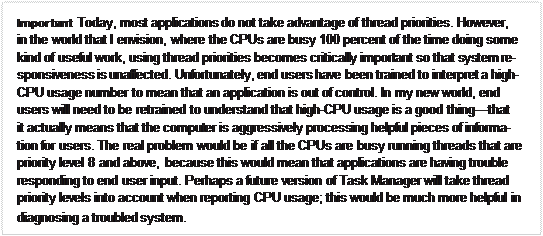
For desktop apps (nonĖWindows Store apps), I should point out that the System.Diagnostics namespace contains a Process class and a ProcessThread class. These classes provide the Windows view of a process and thread, respectively. These classes are provided for developers wanting to write utility applications in managed code or for developers who are trying to instrument their code to help them debug it. In fact, this is why the classes are in the System.Diagnostics namespace. Applica- tions need to be running with special security permissions to use these two classes. You would not be able to use these classes from a Silverlight application or an ASP.NET application, for example.
On the other hand, applications can use the AppDomain and Thread classes, which expose the CLRís view of an AppDomain and thread. For the most part, special security permissions are not re- quired to use these classes, although some operations are still considered privileged.
Date: 2016-03-03; view: 961
| <== previous page | | | next page ==> |
| Nbsp; Reasons to Use Threads | | | Nbsp; Foreground Threads vs. Background Threads |