
CATEGORIES:
BiologyChemistryConstructionCultureEcologyEconomyElectronicsFinanceGeographyHistoryInformaticsLawMathematicsMechanicsMedicineOtherPedagogyPhilosophyPhysicsPolicyPsychologySociologySportTourism
Nbsp; Stop the Madness
If all we cared about was raw performance, then the optimum number of threads to have on any machine is identical to the number of CPUs on that machine. So a machine with one CPU would have only one thread, a machine with two CPUs would have two threads, and so on. The reason is obvious: if you have more threads than CPUs, then context switching is introduced and performance dete- riorates. If each CPU has just one thread, then no context switching exists and the threads run at full speed.
However, Microsoft designed Windows to favor reliability and responsiveness as opposed to favor- ing raw speed and performance. And I commend this decision: I don’t think any of us would be using Windows or the .NET Framework today if applications could still stop the operating system and other applications. Therefore, Windows gives each process its own thread for improved system reliability and responsiveness. On my machine, for example, when I run Task Manager and select the Perfor- mance tab, I see the image shown in Figure 26-1.
It shows that my machine currently has 55 processes running on it, and so we’d expect that there were at least 55 threads on my machine, because each process gets at least 1 thread. But Task Man- ager also shows that my machine currently has 864 threads in it! All these threads end up allocating many megabytes of memory on my machine, which has only 4 GB of RAM in it. This also means that there is an average of approximately 15.7 threads per process, when I should ideally have only 2 threads per process on my dual core machine!
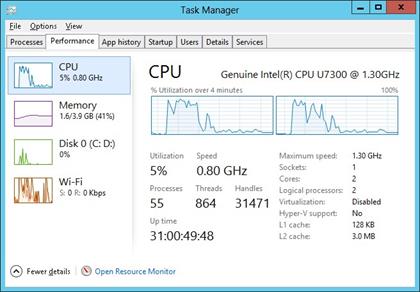
Figure 26-1Task Manager showing system performance.
To make matters worse, when I look at the CPU Usage, it shows that my CPU is busy 5 percent of the time. This means that 95 percent of the time, these 864 threads have literally nothing to do—they are just soaking up memory that is definitely not being used when the threads are not running. You have to ask yourself: Do these applications need all these threads to do nothing 95 percent of the time? The answer to this question has to be “No.” Now, if you want to see which processes are the most wasteful, click the Task Manager’s Details tab, add the Threads column, and sort this column in descending order, as shown in Figure 26-2.2
As you can see here, System has created 105 threads and is using 1 percent of the CPU, Explorer has created 47 threads to use 0 percent of the CPU, Visual Studio (Devenv.exe) has created 36 threads to use 0 percent of the CPU, Microsoft Outlook has created 24 threads to use 0 percent of the CPU, and so on. What is going on here?
When developers were learning about Windows, they learned that a process in Windows is very, very expensive. Creating a process usually takes several seconds, a lot of memory must be allocated, this memory must be initialized, the EXE and DLL files have to load from disk, and so on. By compari- son, creating a thread in Windows is very cheap, so developers decided to stop creating processes and start creating threads instead. So now we have lots of threads. But even though threads are cheaper than processes, they are still very expensive compared to most other system resources, so they should be used sparingly and appropriately.
 |
2 You add the column by right-clicking an existing column and selecting Select Columns.
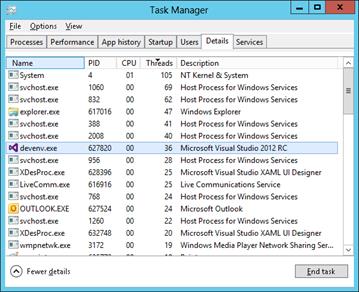
FIGURE 26-2Task Manager showing details.
Well, without a doubt, we can say for sure that all of the applications we’ve just discussed are using threads inefficiently. There is just no way that all of these threads need to exist in the system. It is one thing to allocate resources inside an application; it’s quite another to allocate them and then not use them. This is just wasteful, and allocating all the memory for thread stacks means that there is less memory for more important data, such as a user’s document.3
To make matters worse, what if these were the processes running in a single user’s Remote Desktop Services session—and what if there were actually 100 users on this machine? Then there would be 100 instances of Outlook, all creating 24 threads only to do nothing with them. That’s 2,400 threads each with its own kernel object, TEB, user-mode stack, kernel-mode stack, etc. That is a lot of wasted resources. This madness has to stop, especially if Microsoft wants to give users a good experience when running Windows on netbook computers, many of which have only 1 GB of RAM. Again, the chapters in this part of the book will describe how to properly design an application to use very few threads in an efficient manner.
 |
3 I just can’t resist sharing with you another demonstration of how bad this situation is. Try this: open Notepad.exe and use Task Manager to see how many threads are in it (you should see 1). Then select Notepad’s File Open menu item
to display the common File Open dialog box. After the dialog box opens, look at Task Manager to see how many new threads just got created. On my machine, 31 additional threads are created just by displaying this dialog box! In fact, every application that uses the common File Open or File Save dialog box will get many additional threads created inside it that sit idle most of the time. A lot of these threads aren’t even destroyed when the dialog box is closed!
Date: 2016-03-03; view: 864
| <== previous page | | | next page ==> |
| Nbsp; Thread Overhead | | | Nbsp; CPU Trends |