
CATEGORIES:
BiologyChemistryConstructionCultureEcologyEconomyElectronicsFinanceGeographyHistoryInformaticsLawMathematicsMechanicsMedicineOtherPedagogyPhilosophyPhysicsPolicyPsychologySociologySportTourism
Creating Solid Geometry
Solid geometries are three-dimensional objects. You can create solid geometry from ADAMS/View library of solids or extrude closed wire geometry into a solid. In addition, you can combine solid geometry into more complex geometry or modify the geometry by adding features, such as fillets or chamfers.
Types of solid Geometry in ADAMS/View are shown in table 2.2.
Table2.2 ADAMS/View Solid Geometry
| Type | Tool | An example | Parameters |
| Box | 
| 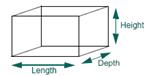
| Length (x), Height (y), Depth(z), Anchor CSM, Parent Part |
| Cylinders | 
| 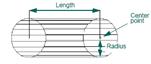
| Length (z), Radius, Anchor CSM, Parent Part |
| Spheres/ Ellipsoids | 
| 
| 3-Diameters, Anchor CSM, Parent Part |
| Frustums | 
| 
| Length(z), Bottom and Top Radii, Anchor CSM, Parent Part |
| Torus | 
| 
| Radius of Ring (xy plane), Radius of Circular Cross-section (^ to xy plane), Anchor CSM, Parent Part |
| Link | 
| 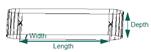
| Width, Depth,2 Anchor CSM (Length), Parent Part |
| Plate | 
| 
| Thickness, Radius, Vertex Locations, Anchor CSM, Parent Part |
| Extrusion | 
| 
| Open/Closed Profile, Depth, Anchor CSM, Parent Part |
| Revolution | 
| 
| Open/Closed Profile, Sweep Angle, Anchor CSM, Parent Part |
| Two- Dimensional Plane | 
| 
| Length (x), Height (y) |
The following sections explain how to create solids from ADAMS/View library of solids.
Creating a Box
To create a box:
1) From the Geometric Modelingtool stack or palette, select the Boxtool  .
.
2) In the settings container, do the following:
Ÿ Specify whether you want to create a new part composed of the geometry or add the geometry to an existing part or ground.
Ÿ If desired, set any of length, height, or depth dimensions of the box.
3) Place the cursor where you want a corner of the box and click and hold down the left mouse button.
4) Drag the mouse to define the size of the box. If you specified any of the length, height, or depth dimensions of the box in the settings container, ADAMS/View maintains those dimensions regardless of how you drag the mouse.
5) Release the mouse button when the box is the desired size.
Date: 2015-12-18; view: 1055
| <== previous page | | | next page ==> |
| Specifying Working Directory | | | Creating Two-Dimensional Plane |