
CATEGORIES:
BiologyChemistryConstructionCultureEcologyEconomyElectronicsFinanceGeographyHistoryInformaticsLawMathematicsMechanicsMedicineOtherPedagogyPhilosophyPhysicsPolicyPsychologySociologySportTourism
Setting Units of Measurement
You can set the units that ADAMS/View uses to define dimensions. ADAMS/View comes with a predefined set of units. You can change the system of units you are using any time during the modeling process.
To set the unit of measurement in ADAMS/View:
1) On the Settings menu, select Units. The Units Settings dialog box appears.
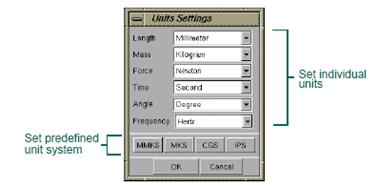
2) Select the unit of measurement for each of the dimensions.
3) Select OK.
Units of Measurement in ADAMS/View
The units of measurement that ADAMS/View provides for you are shown in Table 1.2. It also shows the default units used when you start a new session with a new modeling database.
Table 1.2 Standard Units of Measurement
| For the dimension: | Its supported units are: | The default unit is: |
| Length | Meter, Millimeter, Centimeter, Kilometer, Inch, Foot, Mile | Millimeter |
| Mass | Kilogram, Gram, PoundMass, OunceMass, Slug, KilopoundMass | Kilogram |
| Force | Newton, KilogramForce, Dyne, PoundForce, OunceForce, KiloNewton, KilopoundForce, MilliNewton | Newton |
| Time | Second, Minute, Hour, Millisecond | Second |
| Angle | Radian, Degree | Degree |
| Frequency | Radians per second, Hertz | Radians per second |
Specifying Gravitational Force
You can specify the magnitude and direction of the acceleration of gravity. For each part with mass, the gravitational force produces a point force at its center of mass.
To turn on and specify the gravitational force:
1) Do one of the following:
On the Settingsmenu, select Gravity.
On the Create Forcestool stack, select the Gravitytool  .
.
The Gravity Settings dialog box appears.
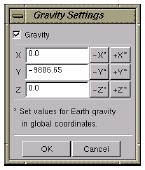
2) Select the Gravitycheck box to turn on gravity.
3) Set the acceleration of the gravity in the x, y, and z directions with respect to the global coordinate system.
4) Select OK.
Date: 2015-12-18; view: 984
| <== previous page | | | next page ==> |
| Refine Your Model and Iterate | | | Specifying Working Directory |