
CATEGORIES:
BiologyChemistryConstructionCultureEcologyEconomyElectronicsFinanceGeographyHistoryInformaticsLawMathematicsMechanicsMedicineOtherPedagogyPhilosophyPhysicsPolicyPsychologySociologySportTourism
Computer Basics
Computer Types: Intro
Computers are showing up everywhere you look, and even in places you can't see. Computers check out your groceries, pump your gas, dispense money at the ATM, turn the heat on and off, control the way your car runs. They're everywhere! They're everywhere! In fact, the computer is rapidly becoming, if it hasn't already gotten there, as tightly woven into the fabric of our lives as the automobile. The analogy runs quite deep. When automobiles were new, many people said "Those smelly, loud, complicated things will never replace the horse!" And "Those things break down in just a few miles, while my faithful horse goes on and on and repairs itself!" Nowadays it's hard to imagine the world without all the variety of four-wheeled, internal combustion vehicles. How many can you name? Sedans, pickup trucks, fire engines, front-end loaders, 4-wheelers, golf carts, bulldozers, cranes, vans, dump trucks... We have an "automobile" for every purpose under heaven - and in different models and colors, too. There are different kinds of computers for different purposes. They are just as varied in size, expense, and ability as our more familiar 4-wheeled vehicles are.
What is a computer?
A computer is an electronic device that executes the instructions in a program.
A computer has four functions:
| Input | a. accepts data | |
| Processing | b. processes data | |
| Output | c. produces output | |
| Storage | d. stores results | |
Some Beginning Terms
| Hardware | Physical parts of the computer. |
| Software | Programs (instructions) that tell the computer what to do |
| Data | Individual facts like first name, price, quantity ordered |
| Information | Data which has been massaged into a useful form, like a complete mailing address |
| Default | Original settings; what will happen if you don't change anything. |
What makes a computer powerful?
| Speed | A computer can do billions of actions per second. | |
| Reliability | Failures are usually due to human error, one way or another. | |
| Storage | A computer can keep huge amounts of data. |
Computer Types: Descriptions
There is a computer for every use under heaven, or so it seems. Let's look at the kinds of computers that there are, based on general performance levels.
Personal or micro
Computers for personal use come in all shapes and sizes, from tiny PDAs (personal digital assistant) and smart phones to hefty PC (personal computer) towers. More specialized models are announced each week - trip planners, expense account pads, language translators... To make things even more interesting, categories are blending together. Phones are getting really, really smart.
 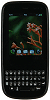  Smart phone 2-4.5" screen Smart phone 2-4.5" screen
|  PDA PDA
| 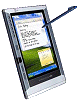 Tablet PC Tablet PC
|  Netbook 9-11" screen Compressed keyboard Netbook 9-11" screen Compressed keyboard
|
 Laptop/Notebook 14-17" screen Full size keyboard Laptop/Notebook 14-17" screen Full size keyboard
|  Tower Tower
|  Desktop 19+" monitor Desktop 19+" monitor
|
Descriptions of Personal Computers
When talking about personal computers (PCs), most people probably think of the desktop type, which are designed to sit on your desk. (Bet you figured that one out!) The tower and the smaller mid- and mini-tower style cases have become popular as people started needing more room for extra drives inside. Repairmen certainly appreciate the roominess inside for all the cables and circuit boards ... and their knuckles.
A workstation is part of a computer network and generally would be expected to have more than a regular desktop PC of most everything, like memory, storage space, and speed. It's hard to tell the difference any more.
A variety of laptops/notebooks and similar PCs, like the netbook, that serve as a middle ground between the bulkier, heavier desktops and the extreme portability of PPCs, HPCs, and smart phones. A laptop computer is intended to be portable, with a built-in screen. A netbook is even lighter, with a smaller screen, less storage, and is missing features like a built-in DVD drive. Companies keep improving features and components, like battery life and screen quality, and are producing more varieties and styles of these smaller computers daily, or so it seems.
The market for the smallest PCs is expanding rapidly. Simplified versions of your regular software are becoming available for the small types of PC like the palmtop (PPC) and handheld (HPC) and for smart phones. You can carry a tiny computer like a PalmPilot, Blackberry, or a smart phone around and enter new phone numbers and appointments and those great ideas you just had. Later you can move this information to your main computer. More and more of these small devices can connect wirelessly to the Internet. Using web applications, like Google Docs and Microsoft Office Web Apps, you can use a browser to view and even edit documents that are stored online, and, of course, check your email. No local program is required! You just need a data plan that you can afford!
With a Tablet PC you use an electronic stylus to write on the screen, just like with a pen and paper, only your words are in digital ink. The Tablet PC saves your work just like you wrote it (as a picture), or you can let the Hand Recognition (HR) software turn your chicken-scratches into regular text. Your second grade teacher was right. Good handwriting is important!
Main Frame
The main frame is the workhorse of the business world. A main frame is the heart of a network of computers or terminals which allows hundreds of people to work at the same time on the same data. It requires a special environment - cold and dry. Most main frame computers look like a bunch of tall cabinets. Not very exciting.
Supercomputers
The first Cray supercomputer was introduced in 1976. It's actually a C shape.
The supercomputer is the top of the heap in power and expense. These are used for jobs that take massive amounts of calculating, like weather forecasting, engineering design and testing, serious decryption, economic forecasting, etc.
Distributed or Grid Computing
The power needed for some calculations is more than even a single supercomputer can manage. In distributed computing, using a PC grid, many computers of all sizes can work on parts of the problem and their results are pooled. A number of current projects rely on volunteers with computers connected to the Internet. The computers do the work when they are not busy otherwise.
The projects that need distributed computing are highly technical. For example, the SETI@Home project looks for signs of intelligent communication in radio signals coming from space. (SETI stands for Search for Extra-Terrestrial Intelligence.)
If you volunteer your computer for this project, you might be asked to load a small screen-saver program onto your own computer. When the computer is not busy, the screen saver comes on. The program downloads some signal data, starts to analyze it, and later reports the results back to SETI@Home. Once the program is installed, you do not have to do anything else but watch the progress in the screen saver.
Another method does not use a screen saver, but uses any idle time on your computer to work on the project. Results are sent to the project's home over the Internet.
A large listing of current distributed computing efforts can be found at:
| Project | Subject of Study |
| FightAIDS@Home | modeling evolution of resistance to drugs and designing better AIDS treatments Success: On February 3, 2010, the project announced it found two compounds that make a completely new class of AIDS-fighting drugs possible: "two compounds that act on novel binding sites for an enzyme used by the human immunodeficiency virus (HIV), the virus that causes AIDS. The discovery lays the foundation for the development of a new class of anti-HIV drugs to enhance existing therapies, treat drug-resistant strains of the disease, and slow the evolution of drug resistance in the virus." |
| Folding@home | working on how proteins fold, which is important to understanding how they work and reproduce |
| Distributed.Net | cryptography and mathematical problems |
| GOLEM@Home | Completed: evolving robots (Genetically Organized Lifelike Electro Mechanics) |
| PiHex | Completed: calculating the value of Pi to certain large places |
Other Important Terms
Server
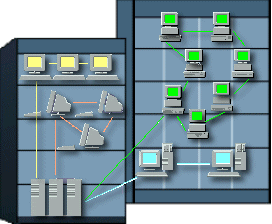
Servers for a network
The term server actually refers to a computer's function rather than to a specific kind of computer. A network server handles communication between computers on the network. A database server processes queries and updates for a large database that many computers can access at the same time. A web server sends out files and web pages over the Internet. A game server manages an online game so that many people can play together online. An email server sends and receives email for many different email accounts. Some servers, but not all, need to be somewhat more capable than a desktop computer in some way. For example, a file server needs large storage capacity. An email server needs a high speed Internet connection. A database server needs fast processing speed.
Minicomputer
The minicomputer has become less important since the PC has gotten so powerful on its own. In fact, the ordinary new PC is much more powerful than minicomputers used to be. Originally this size was developed to handle specific tasks, like engineering and 3D design CAD calculations, that tended to tie up the main frame. For more on the history of computing: The Computer Museum History Center The center traces the development of the computer. The site includes a timeline that is sorted by year or by topic. You can also search for information on people, companies, and products in the computer industry.
Applications
An application is another word for a program running on the computer. Whether or not it is a good application depends on how well it performs the tasks it is designed to do and how easy it is for the user to use. That involves the user interface - the way the user tells the software what to do and how the computer displays information and options to the user.
Text Interface
A text interface was all that was available in the beginning. The example below is of PKZIP, which squashes files into smaller size to save space. Notice in the center the command you would have to type to use this program. An actual command line would look something like:
c:\>pkzip c:\myfiles\newfile.zip c:\docs\report14.doc
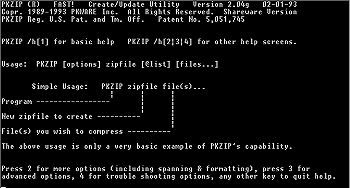
A text-based interface means typing in all the commands. If you mis-type, you have to backspace to your error, which erases what you already typed. It's hard to have fun this way! Add-on programs were written, of course, so you could edit what was typed - to the joy of all who had to work with long command lines. You might be surprised to know that many technical people still work every day in a text interface. Modern text interfaces have lots of cool shortcuts and features. But you still have to spell and type well.
Text Interface with Menus
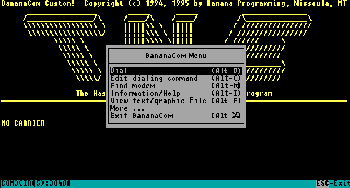
Improvements arrived with the addition of menus and the use of the arrow keys to move around the screen. This is much better than having to type in all the commands. The example to the right is of a old bulletin board communications program. People would post messages and reply to other people's messages. Notice the list of commands in the popup menu in the center. You would use the arrow keys to move up and down the list and then press the Enter key to execute the command. Various menus were usually available by using the ALT key in combination with a letter or number key.
Graphical Interface
A graphical user interface (GUI - sometimes pronounced GOO-ee) uses pictures to make it easier for the user.
It is more user friendly.
The example below is from an old versions of Windows. The use of drop-down menus, windows, buttons, and icons was first successfully marketed by Apple on the Macintosh computer. These ideas are now as standard for graphical interfaces as door knobs are for doors.
Common features of a graphical interface:
 Click the items listed below to see where they are in this example Windows 7 interface. Window Menu or Ribbon Buttons Icons
Click the items listed below to see where they are in this example Windows 7 interface. Window Menu or Ribbon Buttons Icons
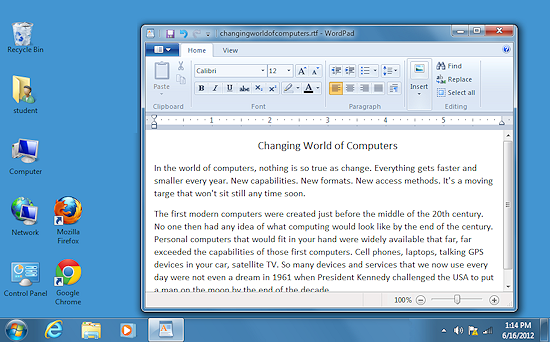
Date: 2015-01-11; view: 1272
| <== previous page | | | next page ==> |
| BULLETIN FROM THE KOTLAS CONNECTION CHAIRS | | | Applications: Word Processing |