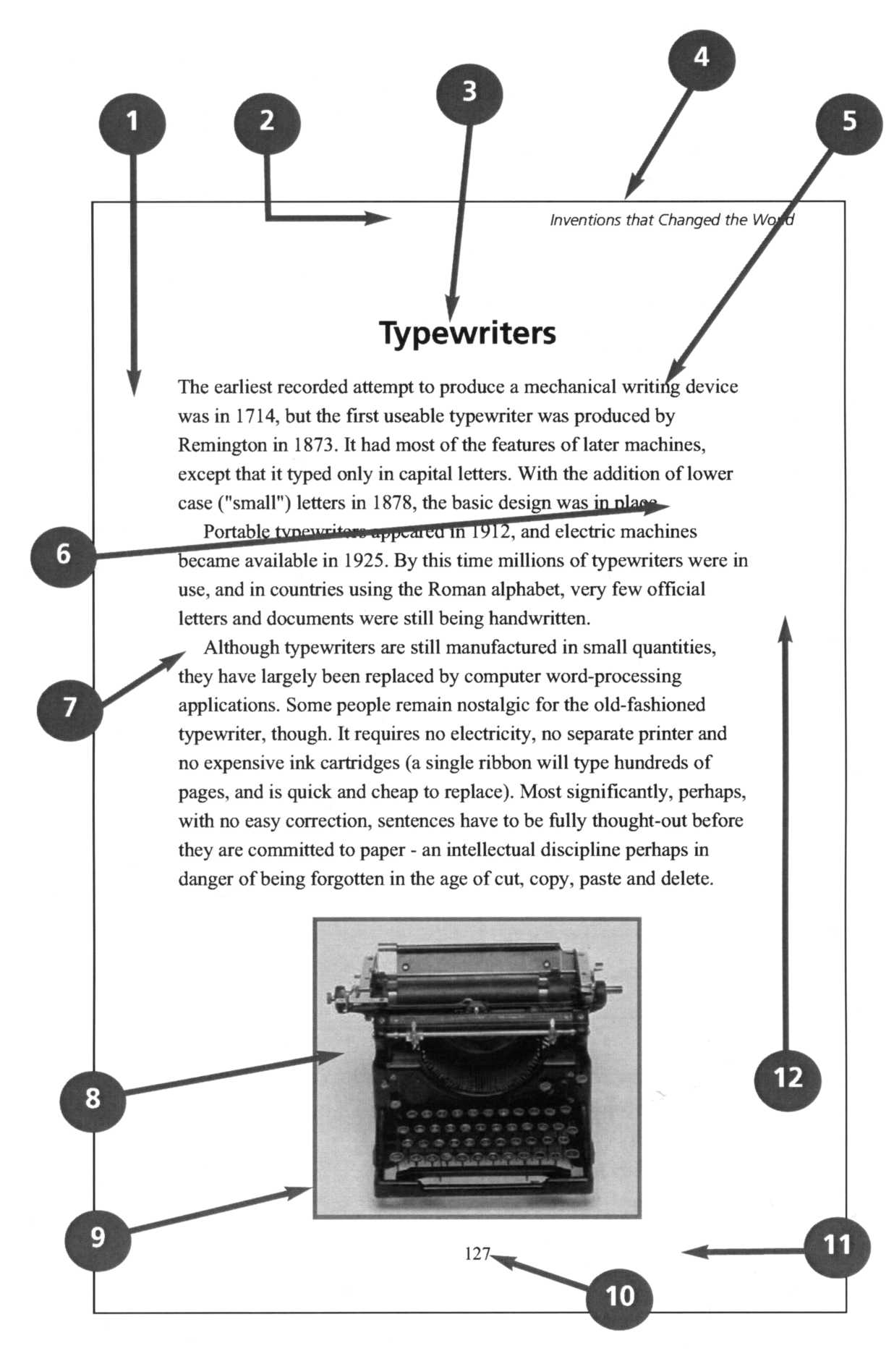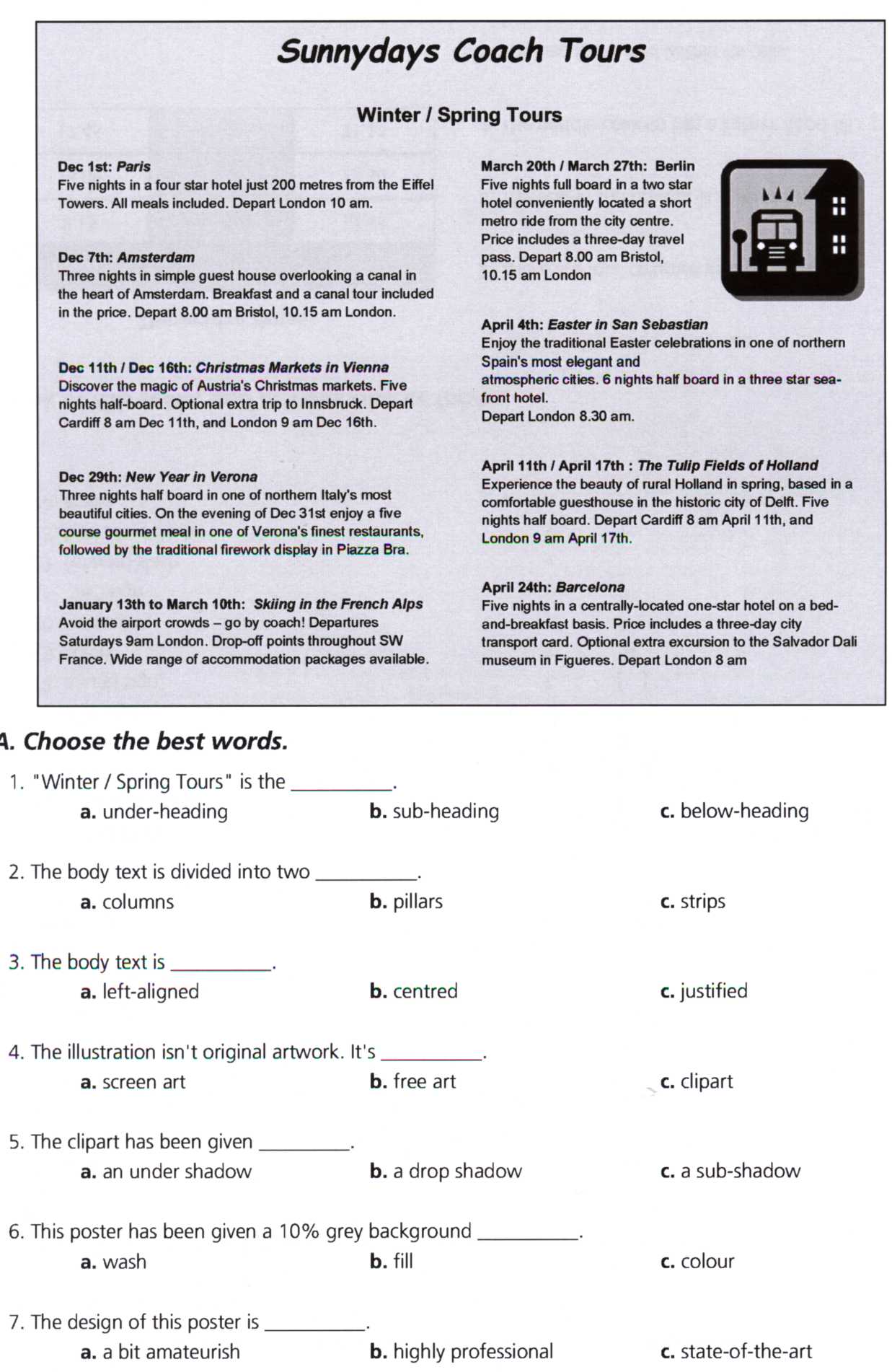CATEGORIES:
BiologyChemistryConstructionCultureEcologyEconomyElectronicsFinanceGeographyHistoryInformaticsLawMathematicsMechanicsMedicineOtherPedagogyPhilosophyPhysicsPolicyPsychologySociologySportTourism
Task 2. Fill in the gaps with the phrases
1. To go back one space, hit the _______________. 2. To change to capital letters, press the _______________. 3. To change the capital letters permanently, hit the _______________. 4. To insert a tabulation, press the _______________. 5. To activate the "Ctrl" functions, press the _______________. 6. To activate the "alt" functions, hit the _______________. 7. To stop the computer doing something, you can press the _______________. 8. Select the text you want to remove, and hit the _______________.
9. Please _______________ your password. 10. It took me two hours to _______________ all that text. 11. A keyboard is a _______________ device. 12. - Do you have a _______________? - No. I have a special _______________. It's better for my arms and back.
Task 3. Do you remember what the screenshot from Microsoft Word looks like? Complete these sentences with the correct features and functions.
1 The Standard ________________lists the icons to save or print a document, spell check, etc. The __________________ Toolbar is the area for changing font, alignment, indentation, etc. 2 A font consists of three elements: ___________, type style and type size. For example, Palatino bold at 10 points. 3 Type style refers to a visual characteristic of a typeface, for example B for _________ L for _____________ and U for underlined. 4 If you need to change indentation – the space between the page margin and where the text aligns – you can click the Increase or Decrease _________ buttons. 5 The ________________ and _______________ commands allow you to specify customized texts at the top and bottom of every page.
Task 4. Match the words with the type of lettering
bold bold italic italic lower case (or small letters) outline plain text shadow strikethrough underline upper case (or capital letters)
1. _________________ ABCDEFG 2. _________________ abcdefg 3. _________________ Typewriters 4. _________________ Typewriters 5. _________________ Typewriters 6. _________________ Typewriters 7. _________________ Typewriters 8. _________________ 9. _________________ Typewriters 10. _________________ Typewriters
Text Standards
There exits certain standards for the page layout. The text headed Typewriters is a type which you can meet in a book. The layout of the text Sundays Coach Tours is typical for printed media or posters. Study the way the texts are designed and do the tasks that follow them.
Task 1. Write the numbers next to the words
Task 2. Choose the appropriate word
1. The text about typewriters is divided into a) sections b) paragraphs c) chunks
2. Times, Ariel and Courier are types of a) lettering b) character c) font
3. The text about typewriters is a) single spaced b) double spaced c) one-and-half spaced
4. Inventions that Change the World is the a) header b) footer c) footnote
5. Do you think the margins are too ____________ or _____________? a) big/small b) wide/narrow c) long/short
6. Do you like the page _________? a) layout b) organisation c) pattern
Reading
Page Layout
Task 1. Read the text Click on Page Layout and then click on the Margins option. Various possible margin setups are displayed offering differing sizes of plain border around your text for all pages of your document. Our default margin measurement is 2.54cm for the Top, Bottom, Left and Right margins. This is adequate for most documents. Our default paper size is A4 (21 X 29.7cm) portrait orientation. If you need to change any margins, then click the Custom Margins option. The Page Setup Window appears. At the Page Setup Window enter your new measurements for the margins. You can use the up and down pointing arrows to the right of the measurements to increase or decrease the size of the margin. To print across the paper (Landscape style) click on the Landscape option in the Orientation section. When you have completed your changes click on OK.
Text Justification Left Justified text has a straight left side and a jagged right side. Right Justified text has a straight right side and a jagged left side. Centred Text appears in the centre of the page e.g. a documents title. Justified Text has a straight left and right side. To change text justification click on the button representing the type of justification you require.
Line Spacing Line Spacing (the space between each line of text) can be changed using the button to the right of the justification buttons. The default Line Spacing is 1.0. To change Line Spacing for several paragraphs highlight all the paragraphs before changing the Line Spacing.
Paragraph Spacing To change the space between paragraphs click within the paragraph and select the Page Layout tab. In the Paragraph group you will see a Spacing section with Before and After settings. To increase the space between your selected paragraph and the paragraph above it change the value for the Before setting. To increase the space between your selected paragraph and the paragraph below it change the value for the After setting.
Indents The first line of a paragraph can be indented using the tab key (the tab key resides immediately above the Caps Lock key on the keyboard). Avoid using the space bar to create indents as this will cause misalignments when your document is printed. To change the indents for more than one paragraph highlight all the paragraphs before changing the indents.
Bullets Select the paragraphs to have a bullet, click the Home tab, in the Paragraph group you will see the Bullets button. Various styles of bullet are available, to see them click on the arrow to the immediate right of the bullets button. A Bullet Library window appears. Select one of the bullet types by clicking on it, the bullet is applied to your selected paragraphs. To delete a single bullet click on it to select it and press the Del key at the keyboard, or click anywhere within the paragraph and click the Bullets button.
Numbering To the right of the Bullets button you will find the Numbering button. This button is used to create numbered lists e.g. numbered paragraphs. To use Numbering apply the same technique as described in the above Bullets section. Click on the arrow to the right of the Numbering button to see the Numbering Library. If a number is deleted then all other paragraphs are renumbered to take account of the deletion.
Task 1. Translate the words in italic into your own language.
Task 2. Explain How to
- set up margins - justify text - set line spacing - set paragraph spacing - insert bullets - insert numbers
Task 3. Comment on the joke
Text processing has made it possible to right-justify any idea, even one which cannot be justified on any other grounds. (J. Finnegan, USC)
Date: 2015-01-29; view: 3798
|