
CATEGORIES:
BiologyChemistryConstructionCultureEcologyEconomyElectronicsFinanceGeographyHistoryInformaticsLawMathematicsMechanicsMedicineOtherPedagogyPhilosophyPhysicsPolicyPsychologySociologySportTourism
Internet Explorer scannersQuick Clean Quick clean screen automatically starts scan on show. Each scanner category will display found records count and total records count will be displayed at the bottom.
Counters (Records found) increase in value for every item found, as well as the “Total issues” counter. If there are errors found, “Clean Now” button will be disabled.
Quick Clean screen locks the software for all actions until the scan is completed or cancelled. Click on “Clean Now” will run the Fix Screen. Only items that are defined in Settings/Scan areas should be scanned (see Settings Screen below). Registry scanner Scans registry for issues. Temporary files scanner Scans for and removes files from “%LOCALAPPDATA%/Temp” folder and “%LOCALAPPDATA%/Microsoft/Windows/Temporary Internet Files” folder. Caches scanners Scans for and removes log files from %WINDIR% folder and subfolders: text files with extension .LOG, and windows databases files (thumbcache .DB files) for caching small pictures which are shown on folder items for faster display in Windows Explorer (thumbnails). These files are stored in %LOCALAPPDATA%/Microsoft/Windows/Explorer. Junk files scanner Scans the content of Recycle Bin, and clears its content. Effect is the same as “Empty Recycle Bin” command of context menu on right–click on Recycle Bin icon on Windows Desktop. Fix Screen If number of registry errors (the first scanner in Quick Clean screen) is greater than 0 then full registry backup will be created and also the system restore point will be created before start of cleaning process.
After the cleaning is performed the following screen is presented. “Scan again” button repeats the scan.
Deep Clean Analyse button will run analysis of checked items in scan options panel on the left. Some options are unchecked by default. Default check state of items in panel can be restored by click on “Restore Defaults” link. “Select all” check box will check all items. For every item that is disabled by default a warning message box emerges.
“Run cleaner” will clear all items that are found in previous scan. If no scan is performed button is disabled. Left side panel with scan options has context menu that performs following actions: Check all/Uncheck all, Analyse/Clean and Restore default state on category check boxes. Context menu that shows upon right click on individual checkbox allows analysis/cleanup of desired items.
 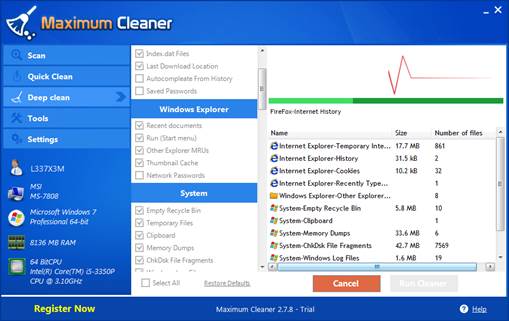
While scan is being performed, left side panel is disabled. Scan result list is filled with scanning results on the fly. When scan is completed, click on individual items will show its content. Internet Explorer scanners Temporary Internet Files – Scans for and remove files again from the server. “%LOCALAPPDATA%/Microsoft/Windows/Temporary Internet Files” folder.
Cookies – Scans and cleans contents of the file system directory that serves as a common repository for Internet cookies. A typical path is C:\Documents and Settings\username\Cookies (WinXP) or C:\Users\username\Cookies\ (Win7).
History – Scans and clears contents of Internet Explorer history.
Recently Typed URLs – Scans and clears HKEY_CURRENT_USER\Software\Microsoft\Internet Explorer\TypedURLs registry key.
Index.dat files – These files function as an index for the browser, and store temporary information about URLs, search queries, and recently stored files to speed up browser operation. Scan for these files in following folders: Cookie folder (see above) %LOCALAPPDATA%\Microsoft\Windows\History %LOCALAPPDATA%\Microsoft\Windows\Temporary Internet Files\Content.IE5 %LOCALAPPDATA%\Microsoft\Windows\Temporary Internet Files\Low\Content.IE5 %APPDATA%\Microsoft\Internet Explorer\UserData
Last Download Location – This action scans for value in HKEY_CURRENT_USER\Software\Microsoft\Internet Explorer\Main location but does not clean anything.
Autocomplete Form History – Scans and clear the contents of HKEY_CURRENT_USER\Software\Microsoft\Internet Explorer\IntelliForms\FormData registry key.
Saved Passwords – Scans and clear the contents of HKEY_CURRENT_USER\Software\Microsoft\Internet Explorer\IntelliForms\Storage2 registry key.
Date: 2015-12-24; view: 1151
|




