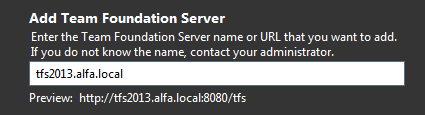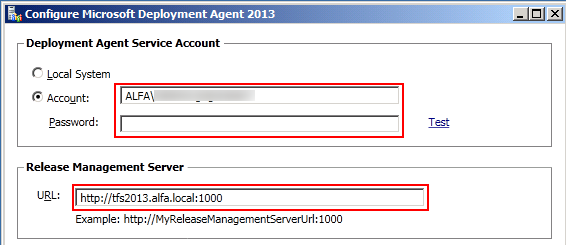CATEGORIES:
BiologyChemistryConstructionCultureEcologyEconomyElectronicsFinanceGeographyHistoryInformaticsLawMathematicsMechanicsMedicineOtherPedagogyPhilosophyPhysicsPolicyPsychologySociologySportTourism
Installation of applicationsTester manual guide for Manual and automated testing Version.1.0
Table of Contents 1. Introduction. 4 1.1 Objectives of the present Manual 4 2. Abbreviations, acronyms and notions used in Guide. 4 2.1. Abbreviations and acronyms. 4 2.2. Notions. 4 3. Installation of applications. 6 4. Starting with Case Complete. 9 4.1. Creating a Use Case. 9 4.2. Creating a Test Case. 9 4.3. Adding Requirements to a Use-Case. 10 4.4. Creating Requirements. 10 4.5. Migrate Test-Cases and Requirements to MTM (TFS). 11 5. Getting Started in Microsoft Test Manager 2013. 13 5.1. Creating a Test Plan. 13 5.2. Creating a Test-Case. 14 6. Performing manual testing. 17 6.1. Configure Test Plan for manual testing. 17 6.2. Running manual test. 19 7. Running automated tests. 21 7.1. Configure Test Plan for automated testing. 21 7.2. Automate a test case. 22 7.2.1. Recording your actions during a test run. 23 7.2.2. Link Coded UI test with Test-Case. 25 7.2.2.1 Generate Coded UI test from a Test-Case. 25 7.2.2.2 Add Coded UI test to Source Control 27 7.2.2.3 Coded UI test and Test-Case. 30 7.3. Create Build Definition. 32 8. Setting a lab environment in MTM Lab Center. 32 8.1. Create a lab environment. 32 9. Creating Release Work Flow in Release Management 2013. 36 9.1. Set up Stages. 36 9.2. Set up servers and environments. 36 9.2.1. Register servers. 36 9.2.2. Create environments. 37 9.2.3. Create a release path. 38 9.2.4. Create a release Build. 39 9.2.5. Create a release template. 40 9.3. Queue a Release Build. 45 10. Coded UI Test. 46 10.1. Creating a new Coded UI Test Project. 46 10.2. Data Driven Coded UI test. 47
Introduction Objectives of the present Manual
The objective of this document is to guide testers into the entire process of testing, from creating Test-Cases, to performing manual and automated tests. As well in this document are described tools and applications necessary for creating and executing manual and automated tests. Abbreviations, acronyms and notions used in Guide Abbreviations and acronyms Abbreviations and acronyms used in this document are defined and explained in the table below:
Notions Definitions of notions frequently used in Guide are described and explained in the table below:
Installation of applications
1. Microsoft Test Manager 2013: 1.1 Download MTM 2013 from http://www.microsoft.com/en-us/download/details.aspx?id=40784.
Note:Visual Studio Ultimate 2013 itself contains Microsoft Test Manager 2013, so no installation is required. 1.2 Open Microsoft Test Manager and add Team Foundation Server.
2. Test Controller and Test Agent: 2.1 Download install from http://www.microsoft.com/en-us/download/details.aspx?id=40750 . 2.2 Install test-controller on the the server on which it will be run. 2.3 Open the Test Controller Configuration Tool and complete the fields:
2.4 Save and wait until the configuration takes place.
Note:The account which will be used by test agents to communicate with the controller must be a member of the Administrators Group.
2.5 Install Test Agents on the machines of a lab environment. 2.6 Open the Test Agent Configuration Tool and complete the fields:
Tips: - The user which is specified in Machines and Advanced step must be a member of the Administrators group on all the selected machines. - Machines which are added to the environment must be registered in the domain.
3. Release Manager client 2013. 3.1 Download install RM 2013 client from http://go.microsoft.com/fwlink/?LinkId=512595 and install client on the local computer. 3.2 Start the Release Management Client and connect to tfs2013.alfa.local.
4. Microsoft Deployment Agent 2013. 4.1 Download deployment agent from http://go.microsoft.com/?linkid=9843010 and install to any machine that will be part of the environment used to deploy your app. 4.2 Open the Microsoft Deployment Agent 2013 and complete the fields:
Note:The Deployment Agent Service Account must be a member of the Administrators Group.
Date: 2015-12-24; view: 657
|