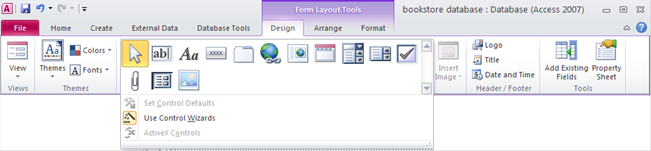CATEGORIES:
BiologyChemistryConstructionCultureEcologyEconomyElectronicsFinanceGeographyHistoryInformaticsLawMathematicsMechanicsMedicineOtherPedagogyPhilosophyPhysicsPolicyPsychologySociologySportTourism
Table Tools tab with Fields and Table tabs
Relationships – selecting this tool enables linking tables based on relationship (relationship: relation based on equality of field from one table to a field in another table) - the purpose of relationships is to enable building query from two or more tables
Create Tab
1. directly create a new object and enter data 2. create new object in the Design view and define its basic settings 3. run Wizard to define basic object settings in a few simple steps Query used for data extraction and analysis query can be build: o from a table using specific search terms o from two or more tables with defined relationships, using specific search terms you can add terms to the query using one or more of the following operators: = (equals), <> (different than), < (less than), <= (less than or equal), > (greater than), >= (greater than or equal). “joker „characters that are used in queries: *, %, ? you can edit query by adding, modifying or deleting terms you can edit query by adding, moving, deleting, hiding and un-hiding fields
Form used for reviewing and managing records forms are used to enter new records, as well as to modify or delete the existing setting order of records within a form –via drag-and-drop method setting forms header and footer – enter and format text
Report– used for building reports and printing data from table or query The simplest way to create report: run Report Wizard, and: select table or query you need the report on determine the distribution of data fields and the title of the report display of certain fields in the report, grouped according to the criterion of sum, minimum, maximum, average, count enter header and footer information Print Preview:
· you can change: o Orientation: Portrait / Landscape o Paper size – adjust to a different paper size o Page Setup – define data print range: selected or all records External Data Tab
Exporting table or query result to a different file format (spreadsheets, text (.txt, .csv), XML exported data can be formatted, edited, deleted, or we can add new data by using the appropriate application (file type: text - we will use text editor, file type: xlsx - we will use spreadsheet application etc.) These notes are intended for learning in conjunction with materials published on the following links: *Video presentations for a basic use of Microsoft Access 2010: http://www.itdesk.info/en/microsoft-access-2010-using-databases-1/ and http://www.itdesk.info/en/microsoft-access-2010-using-databases-2/ .
Date: 2015-12-17; view: 897
|