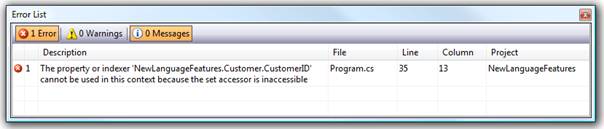CATEGORIES:
BiologyChemistryConstructionCultureEcologyEconomyElectronicsFinanceGeographyHistoryInformaticsLawMathematicsMechanicsMedicineOtherPedagogyPhilosophyPhysicsPolicyPsychologySociologySportTourism
Task 3 – Use of Accessibility Modifiers with PropertiesImagine you want to store a property within the Customer class that could externally (outside the class)be read-only or write-only. Auto-Implemented Properties allow the use of modifiers to specify accessibility. 1. Return to the Customer class. Suppose you want to add a read-only Customer ID; to do this, add a new property CustomerID. Add the private modifier to the set accessor. Update the ToString() method as well to include this new property. public class Customer { public int CustomerID { get; private set; } public string Name { get; set; } public string City { get; set; }
public override string ToString() { return Name + "\t" + City + "\t" + CustomerID; } }
2. In the Main method, set the CustomerID.
static void Main(string[] args) { Customer c = new Customer(); c.Name = "Maria Anders"; c.City = "Berlin"; c.CustomerID = 1;
Console.WriteLine(c); }
3. Press Ctrl+Shift+B to build the solution. 4. Click the Error List tab to view the compiler error output.
Notice that an error occurs when you attempt to set the CustomerID property directly. This is due to the private modifier on set. The CustomerID property now behaves as if it were read-only.
5. Return to the Customer class and add a constructor to set the CustomerID.
public class Customer { public string CustomerID { get; private set; } public string Name { get; set; } public string City { get; set; }
public Customer(int ID) { CustomerID = ID; }
public override string ToString() { return Name + "\t" + City + "\t" + CustomerID; } }
6. In the Main method, update the constructor call to set the CustomerID.
static void Main(string[] args) { Customer c = new Customer(1); c.Name = "Maria Anders"; c.City = "Berlin";
Console.WriteLine(c); }
7. Press Ctrl+F5 to build and run the application. The program now compiles without any errors. Press any key to terminate the application. Date: 2015-02-03; view: 846
|